
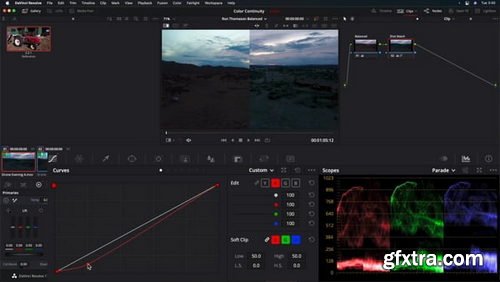
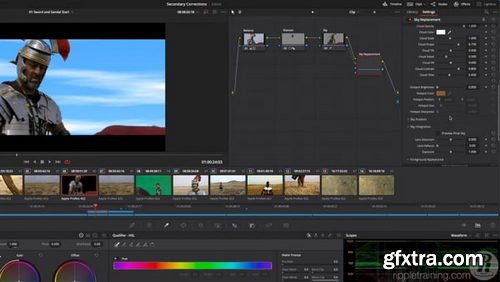

This tutorial was designed for beginning to intermediate Resolve users who want to work faster while improving the look of their footage. This tutorial assumes a basic familiarity with the DaVinci Resolve 17/18 user interface. Users who need a foundational understanding of DaVinci Resolve should watch DaVinci Resolve 18 Core Training.
Software Version: DaVinci Resolve 18 or later. Run Time: 7 hours 6 minutes Type of Tutorial: Beginner Project Media: Project media is included.
Advanced Color Grading in DaVinci Resolve 17/18
1. Introduction
2. Opening a Resolve Archive
● Opening an Archive
● Grading Workflow Steps
● Balancing Shots
● Shot Matching
● Secondary Grading
● Creating a Look
3. Setting Tonal Range & Contrast
● Picking Black & White Points
● Refining Contrast with Master Wheels
● Adjusting Contrast & Pivot
● Adjusting Contrast Controls in Settings
4. Setting Contrast with more Flexibility
● Using Curves
● Pop-out Curve Palette
● Unganging Luminance
● Adding Control Points
● Curves vs. Wheels
5. Balancing Colors
● Adjusting Tonal Range with the Custom Curve
● Balancing Color with Curves
● Adjusting Tonal Range and Balancing Color with the Primaries Wheels
● Normalizing a Shot with Color Match
6. Understanding Log & Color Wheels
● Using Primaries and Log Wheels on a Gradient
● Adjust Log Master Wheel Ranges
● Combining Primaries Wheels and Log Wheels Corrections
7. Building a Shot Matching Strategy
8. Organizing with Flags & Filters
● Changing Default Flag Color
● Flags and Clip Instances
● Filtering the Timeline with Flags
● Markers vs. Flags
9. Matching Shots with Shot Match & Color Bars
● Automatic Shot Matching
● Adding a Shot-Matching Node
● Matching Shots with Stills
● Creating a Keyboard Shortcut for Labeling Nodes
● Wiping a Still
● Resizing Shots
● Shot Matching with the Color Bars
10. Shot Matching with Curves
● How to use the RGB Parade when Matching Shots
● Wiping a Timeline Clip
● Shot Matching with Curves
● Understanding Lum Mix
● Matching the Skies
● Comparing Shots with a Split Screen
● Multiple Playhead Split Screen Mode
11. Controlling the Viewer's Eye
● Working with Power Windows
● Correcting Outside a Window
● Creating Shallow Depth of Field with Tilt-Shift Blur
● Creating a Vignette Effect with a Power Window
● Saving a Window Grade as a Preset
● Using a Depth Matte to Isolate Areas for Correction
12. Sharpening & Tracking Key Elements
● Using the Blur & Sharpen Palette
● Evaluating Sharpening
● Isolating Sharpening with a Power Window
● Tracking a Power Window
● Manually Tracking in Frame Mode
13. Fixing Overcast Skies
● Using a Qualifier
● Grading the Qualified Sky
● Replacing a Sky
● Creating and Connecting an Alpha Output
● Clip Resizing
● Using the Sky Replacement Effect
● Using a Gradient Power Window
● Combining Qualifiers and Power Windows
● Adding Atmosphere
14. Warping Colors to a Target
● The Color Warper Palette
● Working with Hue and Saturation Graph
● Refining Selections with Mesh Density
● Using Tools, Range, and Auto Lock
● Selecting Skin Tones
● Working with the Chroma-Luma Graph
15. Face Refinement
● Applying the Face Refinement Effect
● Facial Feature Analysis
● Checking and Adjusting the Matte
● Improving Skin Quality
● Face Refinement Color Grading Parameters
● Retouching Parameters
● Blending in Facial Adjustments
● Face Refinement on a Different Subject
16. Adjusting Skin Tones Manually
● Color Grading Workflow Review
● Grading Skin Tones with HSL Curves
● Using the Hue vs. Hue Curve
● Using the Hue vs. Sat Curve
● Using the Luma vs. Sat Curve
● Using the Sat vs Lum Curve
● Softening & Sharpening Skin
17. Importing an XML Timeline
● Understanding Conforming
● Creating a New Project
● Importing an XML File
● Reviewing the Imported Timeline and Media
18. Syncing an Offline Reference
● Importing a Reference Movie
● Linking the Reference Movie
● Displaying the Reference Movie
● Addressing Media Offline Warnings
● Changing Reference Movie Starting Timecode
● Matching Color Spaces
19. Conforming a Timeline
● Replacing a Missing Clip with Conform Lock
● Comparing Shots
● Using Wipe Modes to Compare Clips
● Viewer Wipe Modes
● Transforming a Clip with a Difference Wipe
● Stepping Through Clips
20. Reconforming to HQ Footage
● Proxy vs. Full Quality media
● Disabling File Media Path Lock
● Reconforming from Media Storage
21. Generating Proxy Media
● Settings for Creating Proxy Media
● Generating & Confirming Proxies
● Linking to Proxies Generated Elsewhere
● Playing Proxy Media
● Creating a Proxy-Only Archive for Remote Editing
● Using the Blackmagic Proxy Generator
22. Color Managed Workflow
● Rec. 709 and Log Gamma Curves
● Using a LUT with Log-encoded Clips
● Using the Color Space Transform OFX Node
● Color Space Transforms vs. LUTs
● Setting up Resolve Color Management
● Setting the Input Color Space Manually
● RCM Preset Detailed Settings
● Working with the DaVinci Wide Gamut Preset
● RCM & Color-space aware grading tools
● Summarizing Color Management
23. Working with Local Versions
● Reading Stills Numbering
● Applying a Grade from a Still
● Creating a Cross Process Look
● Renaming Local Versions
● Creating Multiple Local Versions
● Resetting Nodes and Grades
● Applying a Bleach Bypass Look
● Selecting Local Versions
● Using a Split Screen to compare Versions
● Local vs. Remote Versions
24. Appending Grades & Nodes
● Shot Matching before Applying Looks
● Appending a Node Graph
● Copying Individual Nodes from a Still
● Copy/Pasting Individual Nodes
● Copy/Pasting Specific Attributes
25. Using Shared Nodes
● Shared Nodes Explained
● Saving a Shared Node
● Applying Shared Nodes
● Modifying the Grade on a Shared Node
● Adding a Vignette via a Shared Node
● An Alternate Method for Applying Shared Nodes
● Using Split Screen to Adjust Multiple Shared Nodes
26. Saving Grades for Other Projects
● Using the PowerGrade Album
● Creating Project Memories
● Using Unmix
● Applying PowerGrade Album Stills
● Exporting Stills
● Importing a Still
● Exporting with a Display LUT
● Workflow Options for Working with Stills
27. Rippling Grades from Shot to Shot
● Understanding Node Numbering
● Rippling Node Changes
● Rippling Node Changes to Groups
28. Copying Grades Using ColorTrace
● Comparing Starting Timelines
● Starting Color Trace
● Setting the Source Timeline
● Effects and Definitions
● Automatic and Manual Modes
● Color Trace Color Coding
● Copying the Grades
● Manually Matching Clips
● Verifying the Grade
29. Copying Grades Using the Timelines Album
● Setting the Target
● Using the Timelines Album
30. Using Remote Versions
● Remote vs. Local Versions
● Loading the Remote Version
● Creating a Remote Grade
● Setting All Clips to use Remote Versions
● Clip-based Undo
● Grading Remote Versions
● Excluding a Clip from a Remote Grade
● Renaming a Remote Version
31. Applying Remote Grades to a New Cut
● Reviewing the Ungraded Stringout
● Fast Review
● Setting the Timeline to use Remote Grades
● Apply a Grade with PowerGrade Album Presets
● Importing an Edited Timeline
● Auto-grading Imported Timelines with Remote Grades
32. Understanding Node-Based Corrections
● The Anatomy of a Node
● Understanding Node Order
● Color, Luminance and Saturation Across Nodes
33. Adjusting Contrast & Luminance on Nodes
● Crushing the Shadows
● Attempting to Recover Lost Shadow Detail
● Is Color Information Really Lost?
34. Dominant Color Grades & Surrounding Nodes
● Creating a Cold Look
● Exempting Skin Tones from a Look Grade
● Impact of a Look Grade on Qualifying
● Refining the Qualification
● Limiting Qualifier with a Power Window
● Node Order Impact on a Qualified Grade Before a Look Grade
35. The Parallel Mixer Node
● Working with the Parallel Mixer Node
● Morphing into a Layer Mixer Node
● Adjusting a Grade for the Layer Mixer Node
● Mixer Nodes Summary
36. Visualizing Mixer Nodes
● Adding a Generator and Making it Gradable
● Creating 3 Layer Mixer Nodes
● Mixing Colors with Power Windows
● Understanding Layer Mixer Nodes
● Changing Layer Mixer Composite Modes
● Reordering Layer Mixer Nodes
● Understanding Parallel Mixer Nodes
37. The Layer Mixer Node
● Creating a Stylized Look
● Grading the Water
● Isolating the Water
● Grading the Foliage
● Grading the Foreground Elements
● Sharing a Matte Between Nodes
● Isolating and Grading the Towel
● Creating and Working With Compound Nodes
38. Applying Transparency to Video Tracks
● Stacked Clips in the Edit Page
● Adding an Alpha Output
● Keying a Shot with the 3D Qualifier
● Finessing the Matte
● Eliminating Spill
● Eliminating the Boom Mic
● Grading the Foreground
39. Importing & Using an External Matte
● Importing and Associating an External Matte
● Adding the External Matte Node
● Passing Transparency to the Output Node
● Tracking to a Background Plate
● Creating a Compound Clip for Grading
40. Making Corrections with the Magic Mask
● Isolating a Person
● Tracking & Refining the Mask
● Isolating Skin with Magic Mask and a Qualifier
● Isolating Clothing
● Isolating Multiple Elements
● Isolating Objects
41. DaVinci Resolve Processing Pipeline
42. Using Scene Cut Detection
● About Scene Cut Detection
● Creating a New Project and Running Scene Cut Detection
● The Scene Detect Window
● Analyzing the Video Clip
● Checking and Adjusting Cut Points
● Removing Dissolve Cut Points
● Working with the Cutoff Line
● Adding Cuts to the Media Pool
● Adding Cut Clips to a New Timeline in Correct Order
43. Timeline Resolution & Aspect Ratios
● Flagging and Filtering Key Clips
● Adding a Saved Vignette Window
● Changing Timeline Resolution
● Ways to Leverage Resolution Changes
● Upscaling with Super Scale
● Down-scaling for Playback Performance when Editing
● Applying Blanking
44. Reframing Individual Clips
● Sizing Clips with Input Sizing
● Output Sizing
● Other Sizing Options
● Compositing with Node Sizing and a Mixer Node
45. Removing Objects with Patch Replacer or Node Sizing
● Using the Patch Replacer Effect
● Tracking the Patch Replacer
● Replacing Objects with Node Sizing
● Tracking the Power Window
● Blending the Patch by Softening and Grading
46. Using Object Removal
● Tracking the Object
● Applying the Object Removal Effect
● Scene Analysis
● Improving the Result
● Adding Localized Blur
47. Keyframing
● Animating Sizing with Keyframes
● Activating Animation
● Adjusting Keyframes
● Adjusting Dynamic Attributes
● Animating Color Corrections
● Emphasizing Time of Day with a Grade
● Static Keyframes
● Keyframing Resolve FX
48. Applying Noise Reduction
● Where in the Node Tree to Apply Noise Reduction
● Working in the Motion Effects Palette
● Working with Temporal Noise Reduction
● Setting Temporal Threshold
● Working with Spatial Noise Reduction
● Changing Noise Reduction Node Order
● Noise Reduction and Playback Performance
● NR available as ResolveFX on Edit page
49. Using Render Cache
● Source and Sequence Caching with Smart Cache
● Node Caching
● Understanding the User Cache Mode
● Manually Caching Node Trees
● Configuring Cache Quality
● Clearing a Cache
● Render Cache Order Changes
50. Creating a Group
● Grouping Clips
● Changing the Thumbnail Image
● Filtering Clips by Group
● Grading Grouped Clips Individually
● Groups and the Classic Grading Workflow
51. Apply Base Grades to Pre-Clip Group
● Understanding the Current Group
● Identifying a Representative Group Clip for Grading
● Normalizing a Group in Pre-Clip Mode
52. Adjustments at the Clip Group Level
● Setting Clip Mode
● Balancing and Secondary Corrections in Clip Mode
● Comparing Clips with a Wipe
53. Creating a Look at the Post-Clip Group Level
● Setting up for a Post-Clip Group Grade
● Importing and Analyzing a Reference Shot
● Grading to Match a Reference
● Returning to Clip Mode to Adjust a Grade
● Using the Sat vs. Luma Curve
54. Applying Timeline Level Grades
● Adding Film Grain
● Adding Blanking in Timeline Mode
● Adding a Data Burn-in
55. Adjusting RAW Settings at the Project Level
● Identifying RAW Clips
● Debayering RAW Files
● Debayering at the Project Level
● Grading Log-encoded Clips to Rec. 709
● Grading Rec. 709-encoded Clips
● Recovering Clipped Luminance Data
● Changing RAW Settings at the Clip Level
● Copying Custom RAW Settings
● Using Color Management with RAW Footage
56. Working with BlackMagic RAW
● What is BlackMagic RAW?
● Importing a .braw Clip
● Setting RAW Project Settings
● Working in the Camera RAW Palette
● Understanding Gamma Options
57. Using the HDR Palette
● HDR Palette vs. Wheels and Log Panels
● HDR Palette and Zone Graph Overview
● Setting up RCM for Log and RAW clips
● Zone-based Corrections
● Adjusting Zone Range and Falloff
58. Using Lightbox for Quality Control
● Using the Lightbox to Review Grading Status
● Filtering the Lightbox
● Reordering Clips
● Creating Custom Filters
● All-project Smart Filters
59. Render Workflow & Presets
● Setting the Video Output Format
● Understanding Render Presets
● Customizing a Video Preset
● Setting the Timeline Render Range
● Adding a Job to the Render Queue and Rendering
60. Custom Renders & Saving Presets
● Modifying the Custom Preset for Dailies Delivery
● Saving Customized Render Settings as a New Preset
61. Configuring a Timeline for Digital Cinema
● What is a DCP?
● EasyDCP Plugin
● DCP-compliant Aspect Ratios, Frame Sizes & Rates
● Changing Timeline Resolution to be DCP-compliant
62. Rendering a DCP
● Render Settings for DCP Delivery
● Setting the Composition Name
● Output Destination Requirements
63. Using Commercial Workflow to Export Versions
● Version Rendering Options
● Setting the Render Range
● Render Settings for Versions
● Enabling Flat Pass
● Rendering Versions
64. Advanced Render Settings
● Setting Quality
● Setting Keyframes
● Cinemascope
● Setting Data Levels
● Data burn-in
● Enable Flat Pass
● Showing All Jobs in the Render Queue

Top Rated News
- Sean Archer
- John Gress Photography
- Motion Science
- AwTeaches
- Learn Squared
- PhotoWhoa
- Houdini-Course
- Photigy
- August Dering Photography
- StudioGuti
- Creatoom
- Creature Art Teacher
- Creator Foundry
- Patreon Collections
- Udemy - Turkce
- BigFilms
- Jerry Ghionis
- ACIDBITE
- BigMediumSmall
- Boom Library
- Globe Plants
- Unleashed Education
- The School of Photography
- Visual Education
- LeartesStudios - Cosmos
- Fxphd
- All Veer Fancy Collection!
- All OJO Images
- All ZZVe Vectors



 Categories
Categories







