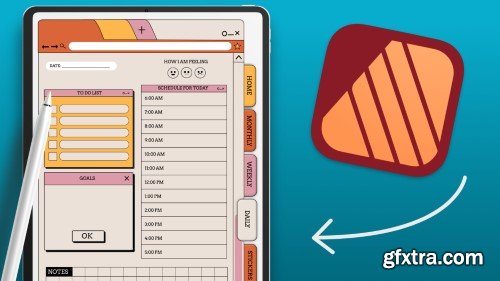
Maybe you’ve heard about digital planning or maybe you are new to the idea of planning and scrapbooking on your iPad. Maybe you are a pro and are looking for a more streamlined way to design your digital planners keeping the entire process on your iPad. Or maybe you just haven’t found planner peace and think that designing your own planner with your own custom spreads is the way to go. If you fall into any of those categories, this class is just for you. I’m excited to walk you through the journey of creating your very own digital planner in the all new Affinity publisher app on your iPad.
Aside from my work in fashion and graphic design, I really enjoy planning! In addition to paper planning, I have a fond appreciation for digital planning. Some of my top selling products are my digital planners and stickers sets in my Etsy shop and on Creative Market. Which is why I am excited to share this next class with you. Building a digital planner in Affinity Publisher is not nearly as hard as you think. I wanted to share some tips, my knowledge and help you build a digital planner that you can customize to your needs. I also find that digital planners are less intimidating as you don’t feel so much pressure when creating spreads in them because you can always undo. Finally, digital planners are a bit more eco friendly than your traditional paper planners as you can reuse them over and over again.
Hello everyone! If this your first class with me, welcome! If you are a returning student, welcome back! I’m so glad to have you here. I am Jen and I will be guiding you through this creative course. I’m a freelance graphic designer, illustrator and educator based out of the midwest and I run Bella + Sophia Creative studio. If you want to learn more about me, you can visit me online at: www.bellasophiacreative.com and you can check out my youtube channel: The Creative Studio. There, you will get a behind the scenes view of the work I do as a creative freelancer and educator as well as access to a huge library of additional free tutorials relating to art, design and illustration.
What the class is about
In this class, you will learn how to create a linked digital planner in the all new Affinity Publisher app on your iPad! I have been a huge fan of the affinity products and one of my top digital planning classes walks students through the process of creating a digital planner in Affinity Publisher version 1 on the desktop. When I heard about the update and the fact that Serif was launching the app version for the iPad, I knew I had to revamp the course and walk users through the new app. I really enjoy using Affinity publisher for creating planners and printable because it is so easy to design layouts, create precise shapes, space them evenly, add vector effects to the shapes, It’s also easy to add dates to the planner and keep the numbers and shapes properly aligned using the align tools. Most importantly, though, you can link all of your pages to prepare them for your digital note taking app in the same program. You don’t have to jump into another program to do this, you can do it all in one go using Affinity Publisher.
You can choose to create either a dated or an undated planner as your class project. For this class, though for the sake of ease, we will be creating an undated planner and 4 simple layouts. Not only are you learning design concepts and how to create a planner, this course is a fantastic class to also get comfortable using Affinity Publisher - as I will be walking you through the basic process of creating in the program and you get a tangible project that you can use after you are done.
A few of the skills students will learn
You will learn how create your own digital planner in Affinity Publisher on the iPad. We will start with the basics of understanding the interface and getting acclimated to the tool bars and functions in the Affinity Publisher workspace, then we will start to build out our digital planner. You will learn how to design basic layouts, create pages, get an understanding of the layers function in the program, learn how to create tabs and how to link those tabs to pages in your layout. We will also go over how to use the shape tools, the line tool and how to use the the move and align functions. You will get a better understanding of the layer FX tools and how to add things like embossing and shadows to make items feel more 3-D. We will learn how to create basic buttons and icons. Finally, we will go over how to export your file for use in note taking apps like Goodnotes and how to load it into the app on your iPad. We will go over some simple tasks in Goodnotes like how to write on your planner, how to add text, how to add digital stickers and how to duplicate pages and spreads.
You can use the planner you create in this class to offer as a free download if you are trying to build an email list, sell it on your website or a site like Etsy or Creative Market. To make things easier, I will also be including the class project affinity publisher template that you can edit and get acquainted with before you start your own. I will also include a PDF version that you use can use in Goodnotes as well.
Top Rated News
- Sean Archer
- John Gress Photography
- Motion Science
- AwTeaches
- Learn Squared
- PhotoWhoa
- Houdini-Course
- Photigy
- August Dering Photography
- StudioGuti
- Creatoom
- Creature Art Teacher
- Creator Foundry
- Patreon Collections
- Udemy - Turkce
- BigFilms
- Jerry Ghionis
- ACIDBITE
- BigMediumSmall
- Boom Library
- Globe Plants
- Unleashed Education
- The School of Photography
- Visual Education
- LeartesStudios - Cosmos
- Fxphd
- All Veer Fancy Collection!
- All OJO Images
- All ZZVe Vectors




 Categories
Categories







