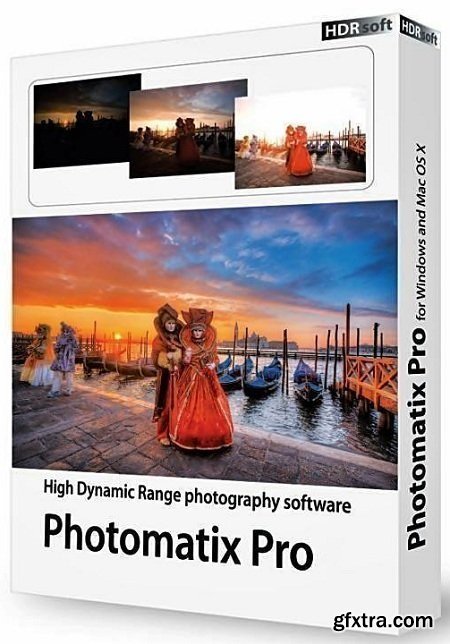
Photomatix Pro merges photographs taken at varying exposure levels into a single HDR image that reveals both highlight and shadow details, with options for automatically aligning hand-held photographs, removing ghosts, and reducing noise and chromatic aberrations. Merged images can then be adjusted by a range of options and settings to get the look that users want -- from natural-looking results using exposure fusion to painterly, surreal or ultra-realistic images using the tone mapping mode.
- Merge to HDR, Tone Mapping and Exposure Fusion
- Automatic Alignment of hand-held photos
- Automatic Ghost Removal and Selective Deghosting tool
- Options for real estate photography
- Automation with Batch Processing
Benefits for professional photographers:
- Saving on lighting equipment. No need to acquire expensive lighting equipment -and carry it- when you shoot high contrast scenes. Just enable the Auto Exposure Bracketing feature of your camera, and let Photomatix merge your photos into an image with extended dynamic range.
- Great pictures on cloudy days. Shadowless hazy sunlight or an overcast sky usually results in dull-looking photographs. The tone mapping tool of Photomatix can turn them into great-looking images. Check out this image as an example.
- Saving time in post-processing. Photomatix Pro is designed for productivity — automatic blending, unlimited stacking, easy comparison of results and batch processing save hours of masking and layers work in image editing programs.
- Well exposed panoramas. A panoramic scene is almost always a high contrast scene — you can’t limit your view to areas with the same brightness when shooting a 360° panorama. By taking views under several exposures and processing them in Photomatix Pro, you can create a panorama that will show details in both the dark and bright areas of the scene. Photomatix Pro offers both exposure fusion (also known as exposure blending) and HDR tone mapping.
HDRsoft Photomatix Pro 6.0
New Rendering Method for Realistic Look
Tone Balancer is a new Tone Mapping HDR rendering method which is good for realistic-looking results. It is well suited to real estate photographers and natural style landscape photographers who want more realistic style options.
Individual Color Adjustments
A new color adjustment tool, built right into the HDR Rendering panel, allows you to change the hue, saturation and brightness of individual colors in your image, which is particularly useful for fixing color casts.
Brush Tool
Make adjustments to just part of your image using the brush tool. Select the changes to color or brightness that you want, and paint over the area you want to affect. You can also use the brush to blend areas with one of the source photos and select multiple effects for different parts of the image.
Blending
For a more realistic look, you can now blend the HDR rendered image with one of the original photos. Change the opacity to get a larger or smaller influence on the end result.
Straightening Tool
Correct the horizon in your image if it's not level, or when vertical things like walls or buildings don't look vertical. The tool is part of the Finishing Touch palette.
More Intuitive Workflow
Whether you are working with a single image, or a bracketed set of photos, a more intuitive workflow makes it easier to load and choose images and proceed through to editing.
Home Page - http://www.hdrsoft.com
Top Rated News
- Sean Archer
- John Gress Photography
- Motion Science
- AwTeaches
- Learn Squared
- PhotoWhoa
- Houdini-Course
- Photigy
- August Dering Photography
- StudioGuti
- Creatoom
- Creature Art Teacher
- Creator Foundry
- Patreon Collections
- Udemy - Turkce
- BigFilms
- Jerry Ghionis
- ACIDBITE
- BigMediumSmall
- Boom Library
- Globe Plants
- Unleashed Education
- The School of Photography
- Visual Education
- LeartesStudios - Cosmos
- Fxphd
- All Veer Fancy Collection!
- All OJO Images
- All ZZVe Vectors




 Categories
Categories







