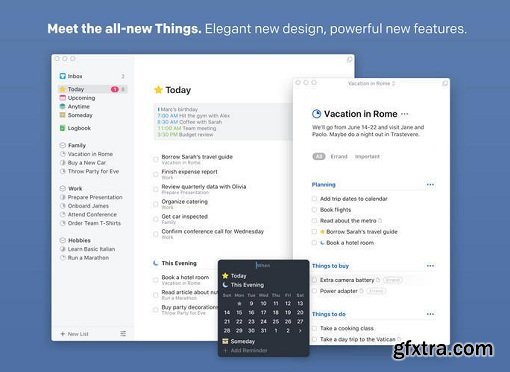
- The big picture. A Leopard-style source list lets you easily focus without ever switching view modes or wrapping your head around filter criteria.
- A magical tag bar automatically appears when needed and adapts to the currently displayed list. It lets you drill down even the longest list of To-Dos. Hierarchical tags? We got you covered!
- Teamwork. Things offers convenient collaboration features. Easily delegate tasks to members of your team. (This is work in progress.)
- No columns! Whether it's multiple tags, dates or notes, To-Do items display their information on an as needed basis. No more space wasted by empty or irrelevant column cells!
- Out of your head, out of your way. A quick entry HUD lets you enter any idea the moment it hits you. Never let the thought of an unfinished business distract you again.
- Yours forever. We won't lock you in. Things will use an open XML file format to store your data. (Not yet activated.)
- Things even supports GTD, so if you're familiar and comfortable with GTD concepts, you'll feel right at home.
What's New Version 3
Note: Now requires OS X 10.11 or later.
All-New Design:
How it looks, how it works, and how it feels - Things has been completely redesigned, with more clarity, improved workflows, better structure, and delightful animations. It’s a to-do list like no other.
Project Headings:
It’s so much easier to handle your projects now that you can break them up with headings. Use them to create categories, milestones, or whatever you need - just give each one a name and drag your to-dos underneath. Instantly you’ve got a nice, clean structure for your list, and the plan becomes perfectly clear.
Checklists:
Some things take several steps to complete but don’t require a full-blown project. Now you can use Checklists to break down the finer details of a to-do. Use them for shopping lists, when packing your bag for a trip, or to detail a process at work so you won’t miss a critical step.
Calendar Integration:
Display calendar events alongside your to-dos and stay on top of your schedule. They will show at the top of your Today list, and for each day in Upcoming, where you plan the week ahead.
Plan Your Day - With Today And This Evening:
Once you’ve made your plan, the Today list is your go-to place for all daily activities. Calendar events now display at the top, giving an outline of your schedule. Your to-dos follow, with a discrete section at the bottom called This Evening for things you’ll get to later in the day.
Plan Your Week - With Upcoming:
Plan your week ahead with the new Upcoming list. It shows everything on your agenda for the coming days: scheduled to-dos, repeating to-dos, deadlines, and calendar events. A quick peek at this list is all it takes to stay on top of your schedule.
When Selector:
Working with dates is super easy with the new When selector. Use it to quickly put to-dos in your Today list, schedule them for later, or put them on hold in Someday.
Natural Language Recognition:
The When Selector has a magical ingredient: Natural Language Recognition. It smartly detects what you’re typing to work out what you mean… "Tom(orrow)", "Sat(urday)", "in fou(r days)", "Au(gust 1)". As you can see, it jumps to all the right conclusions.
Reminders:
One of Things’ most-requested features is now here: time-based reminders! You can add a reminder by typing (natural language recognition), or just speak to Siri. For those to-dos you absolutely cannot miss, reminders will give you peace of mind.
Type Travel:
Search and navigation in Things is now extremely fast, with Type Travel. All you need to do is start typing - the name of a list, to-do, or tag - and instantly you’re taken there. It’s magic!
App-Wide Tag Filters:
Just start typing the name of any tag to pull up an app-wide filter. It shows all items with that tag across all your projects and areas. It’s a fantastically versatile way to view your to-dos.
The New Sidebar:
Projects in the sidebar are now nested under areas to keep everything tidy. Each one has a new progress indicator to show you how close you are to achieving your goal.
Slim Mode:
Collapse your sidebar with a two-finger swipe to cut out distractions and focus on your work. This is great when you’re working in Split View, or if you just need more room on your screen.
Multiple Windows:
You can now open multiple projects in their own windows and drag to-dos back and forth between them to organize with ease. Or use them across multiple displays, desktop spaces, or split views - whatever suits your personal workflow.
Requirements: Intel, 64-bit processor, OS X 10.11 or later
Home Page - https://culturedcode.com/things/
Top Rated News
- MRMockup - Mockup Bundle
- Finding North Photography
- Sean Archer
- John Gress Photography
- Motion Science
- AwTeaches
- Learn Squared
- PhotoWhoa
- Houdini-Course
- Photigy
- August Dering Photography
- StudioGuti
- Creatoom
- Creature Art Teacher
- Creator Foundry
- Patreon Collections
- Udemy - Turkce
- BigFilms
- Jerry Ghionis
- ACIDBITE
- BigMediumSmall
- Boom Library
- Globe Plants
- Unleashed Education
- The School of Photography
- Visual Education
- LeartesStudios - Cosmos
- Fxphd
- All Veer Fancy Collection!
- All OJO Images
- All ZZVe Vectors




 Categories
Categories







