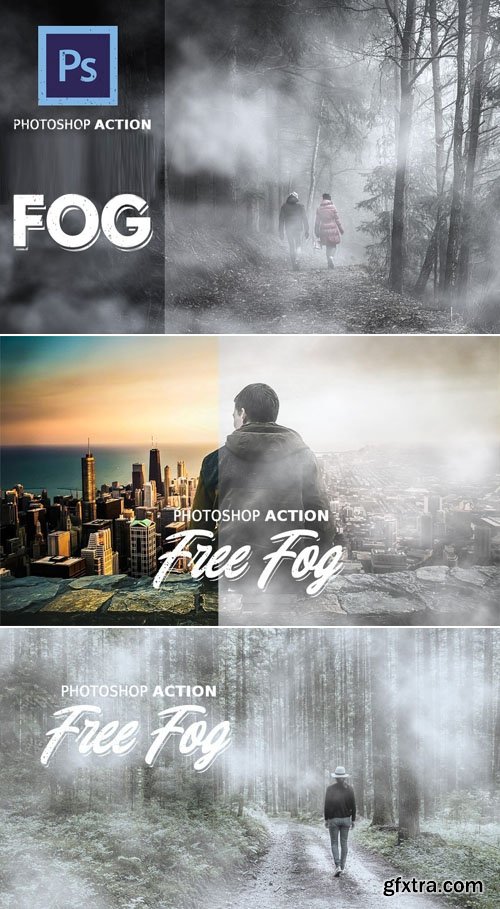
Fog Effect Photoshop Action
Photoshop ATN | 5 MB
How To Make Fog With Photoshop?
--- If you wonder how to add mist and fog effect to photos, here are some quick solutions.
--- First you have to prepare the photo. Decrease the saturation, lower the contrast and maybe add a blur to create a foggy effect.
--- You can add a white Color Fill adjustment with 5% opacity level.
To create fog effect in Photoshop you can try these methods:
--- Fog Photoshop brushes – pick a white or light gray color and simply add fog using fog Photoshop brushes.
--- Fog Overlay 1 2 – add the fog overlay over your photo and set the blend mode to Screen.
--- Clouds Filter – create the fog texture overlay using the Clouds Photoshop filter. Use black and white for the foreground and background colors.
--- Fog Photoshop Action – use this action to create the fog and mist effect
How To Use The Fog Effect Photoshop Action?
--- To use the fog Photoshop action you have to follow these steps:
--- Load the ATN file in Photoshop.
--- Play the "Fog Photoshop Action"
--- Customize the fog effect using the Brush Tool
--- This action creates fog&mist, but you can also use it to make smoke effect and even fluffy clouds.
--- Use the Layer Mask and a soft round brush to customize the result.
Top Rated News
- Sean Archer
- John Gress Photography
- Motion Science
- AwTeaches
- Learn Squared
- PhotoWhoa
- Houdini-Course
- Photigy
- August Dering Photography
- StudioGuti
- Creatoom
- Creature Art Teacher
- Creator Foundry
- Patreon Collections
- Udemy - Turkce
- BigFilms
- Jerry Ghionis
- ACIDBITE
- BigMediumSmall
- Boom Library
- Globe Plants
- Unleashed Education
- The School of Photography
- Visual Education
- LeartesStudios - Cosmos
- Fxphd
- All Veer Fancy Collection!
- All OJO Images
- All ZZVe Vectors




 Categories
Categories







