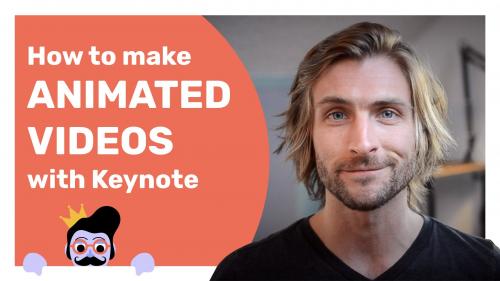
About This Class
Discover how to transform your Mac’s free presentation software into a powerful video maker.
When it comes to popular content formats, video is the reigning king. And it's showing no signs of giving up the throne anytime soon.
Just consider the facts: Video has been found to grow revenue 49% faster, drive 12x more engagement on social media, and even increase organic website traffic by 157%.
But you already know making videos is a smart business decision. Otherwise, you wouldn’t be here. So let's address the first part of the question: Why use Keynote?
I'll tell you why.
Most video animation software comes with high costs and steep learning curves. And though there are many online animation tools trying to solve this problem, they require an internet connection and recurring payments.
If you own a Mac, however, Keynote is easy to use and free.
"But Keynote is presentation software," you object.
Sure. Keynote can make presentations. But it also comes with 30 cinematic transition effects for objects and text, more than 700 customizable shapes, and many other useful features for making videos.
In this course, you’ll discover the settings and techniques necessary to unlock Keynote's potential as a robust animation tool. We'll cover how to:
… and a lot more. Just check out the videos above for an idea of what to expect.
Is this course right for me?
I built this course with marketers, social media content creators, and entrepreneurs in mind. But I’m confident that anyone interested in learning how to make simple animated videos will get value out of these lessons.
How can I apply what I learn in this course?
Keynote is an excellent tool for making explainer videos, promotional videos, tutorial videos, training videos, and more. You can also use it to create overlay graphics - such as animated lower thirds - that you can then import into a video editor. (This course covers how to do that using iMovie, another free Mac app.)
For more ideas, here are a few cool videos made with Keynote:
What do I get with this course?
What do I need for this course?
To get the most out of this course, you’ll need:
*There is a web/iCloud version of Keynote. But it’s more limited than the desktop version - which is for Mac computers only. Some of what I present in this course might be possible with PowerPoint for Windows or OpenOffice Impress for Linux. However, this course is not recommended for non-Mac users.
Top Rated News
- Sean Archer
- John Gress Photography
- Motion Science
- AwTeaches
- Learn Squared
- PhotoWhoa
- Houdini-Course
- Photigy
- August Dering Photography
- StudioGuti
- Creatoom
- Creature Art Teacher
- Creator Foundry
- Patreon Collections
- Udemy - Turkce
- BigFilms
- Jerry Ghionis
- ACIDBITE
- BigMediumSmall
- Boom Library
- Globe Plants
- Unleashed Education
- The School of Photography
- Visual Education
- LeartesStudios - Cosmos
- Fxphd
- All Veer Fancy Collection!
- All OJO Images
- All ZZVe Vectors




 Categories
Categories







