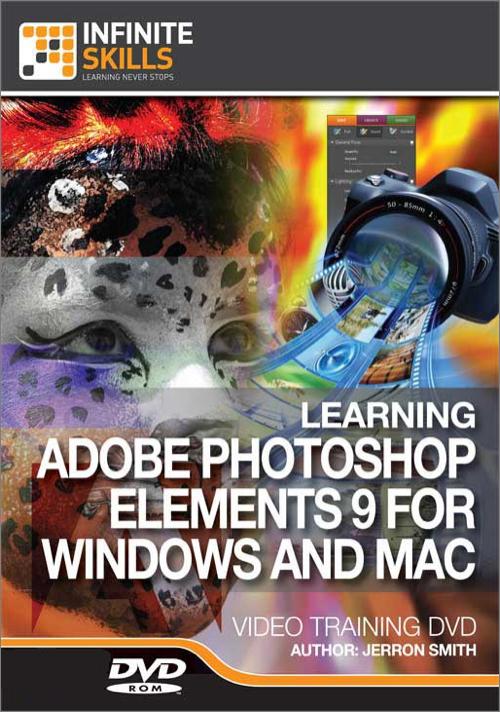
Oreilly - Adobe Photoshop Elements 9 for Windows and Mac
by Jerron Smith | Publisher: Infinite Skills | Release Date: March 2011 | ISBN: 9781926873374
In this Adobe Photoshop Elements 9 Tutorial Video, you will learn from expert Adobe author Jerron Smith just how to use this powerful image management and editing software from Adobe. This tutorial video covers both the Windows version, and the Macintosh version all in one. Not just for organizing your images any more, Adobe has expanded the capabilities of this program so that you can manipulate, enhance, and even create images from scratch!Starting at the very basics in this computer video tutorial, Jerron walks you through a tour of the Adobe Elements 9 interface. Quickly moving into organizing your images, you will learn about the plethora of ways you can store, sort and search through your image collection. Once you have seen how to manage your images, you will learn how to enhance them, through color correction, using levels, contract, sharpening, and more. Getting deeper into image manipulation techniques, you will discover the art of repairing images, utilizing layers, adding text, painting, and much much more.By the completion of this PS Elements training video, you will be fully capable of importing all your images, organizing them according to your preferences, finding them, enhancing them, and finally, sharing them with friends, family and the world! The author has included his working files, so you can follow along and learn Photoshop Elements at your own speed.
- 01. Introduction
- The Introduction 00:03:16
- Using The Working Files - Part 1 00:02:13
- Using The Working Files - Part 2 00:01:22
- 02. The Photoshop Elements Welcome Screen
- Understanding The Welcome Screen 00:02:40
- The Photoshop Elements Tours 00:01:54
- Creating An Adobe ID 00:02:54
- 03. Working With The Organizer
- Understanding The Photoshop Elements Organizer 00:02:13
- Creating A New Catalog 00:02:54
- 04. Importing Your Photos
- Get Photos From Files And Folders 00:04:02
- Getting Photos From Camera 00:06:43
- 05. Managing The Organizer Display
- Managing The Organizer Display 00:03:55
- Selecting Photos 00:02:39
- Renaming Images 00:01:52
- Rotating Images 00:01:25
- Viewing Photo Properties 00:03:26
- Sorting By Media Type 00:03:02
- Adding Captions To Images 00:02:48
- Running The Auto Analyzer 00:02:10
- Finding People 00:03:18
- Deleting From The Organizer 00:01:47
- 06. Organizing Photos
- Creating Albums 00:04:01
- Creating A Smart Album 00:02:16
- Adding Ratings To A Photo 00:01:50
- Adding And Removing Keywords 00:05:37
- Adding Photos To Stacks 00:02:52
- 07. Locating Your Photos
- Finding Images By Date Range 00:04:00
- Finding Images By Caption Or Note 00:03:13
- Finding Images By Filename 00:02:38
- Finding Images By Keyword Tag - Part 1 00:03:49
- Finding Images By Keyword Tag - Part 2 00:01:12
- Using The Timeline And History - Part 1 00:03:11
- Using The Timeline And History - Part 2 00:01:42
- 08. Displaying And Comparing Photos
- Changing The Catalog Display Views 00:03:24
- Expanding Thumbnails To View Details 00:03:11
- Comparing Images Side By Side 00:04:20
- 09. Using The Organizers Photo Fix Options
- Using Auto Smart Fix 00:03:39
- Using Auto Color 00:02:23
- Using Auto Levels 00:01:54
- Using Auto Contrast 00:01:36
- Using Auto Sharpen 00:02:52
- Using Auto Red Eye Fix 00:04:39
- Cropping An Image 00:03:19
- 10. Creating A Photomerge
- Creating A Photomerge Panorama 00:07:52
- Photomerge Exposure 00:05:10
- Photomerge Style Match 00:07:03
- 11. Working With The Editor
- Understanding The Editor Interface 00:09:52
- The Tools 00:10:00
- The Project And Panel Bins 00:04:05
- 12. Guided Edit
- Intro To Guided Edits 00:06:19
- Making A Guided Edit 00:08:25
- 13. Quick Edit
- What Is A Quick Edit 00:03:33
- Making A Quick Edit 00:09:10
- 14. Enhancing Photos
- Using Automatic Corrections 00:07:34
- Levels 00:08:25
- Shadow And Highlight 00:05:11
- Brightness And Contrast 00:07:14
- Remove Color Cast 00:04:10
- Hue And Saturation 00:05:08
- Remove Color 00:03:30
- Replacing Colors 00:05:45
- Adjusting Color Curves 00:08:31
- Adjust For Skin Tones 00:03:52
- Using Color Variations 00:03:42
- Removing Red Eye 00:03:10
- Using The Smart Brush Tool 00:09:38
- 15. Repairing Old Or Damaged Photos
- Cropping Straightening And Tonal Adjustments 00:07:17
- Removing Spots 00:09:25
- Removing Scratches 00:08:37
- Replacing Damaged Areas Of An Image 00:09:07
- 16. Working With Camera Raw Images
- What Are Camera Raw Files 00:04:19
- White Balancing And Cropping 00:08:09
- Making Tonal Adjustments 00:10:02
- Finding Camera Raw Metadata 00:02:20
- 17. Working With The Selection Tools
- Introduction To Selections 00:02:30
- Using The Marquee Tools 00:06:36
- Using The Quick Select Tool 00:08:45
- Using The Magic Wand Tool 00:03:53
- Working With The Lasso Tool 00:04:25
- Working With The Magnetic Lasso Tool 00:03:26
- Combining Selection Tools 00:05:02
- 18. Working With Layers
- Introduction To Layers 00:06:20
- Understanding Layer Stacking Order 00:02:07
- Moving Layers 00:04:03
- Rotating Layers 00:03:49
- Scaling Layers 00:03:21
- Duplicating Layers 00:11:53
- 19. Working With Text
- Introduction To Text In Photoshop Elements 00:02:26
- Creating Text 00:04:09
- Formatting Text 00:06:26
- Editing Individual Characters 00:02:55
- Adding A Color Field Behind Text 00:04:03
- Text Warp 00:04:03
- 20. Using The Painting Tools
- Creating A Blank Photoshop Document 00:06:28
- Placing Image Files Into Photoshop Elements 00:03:50
- Creating And Using A Layer Mask 00:07:52
- Filters And Blending Modes 00:06:08
- Applying A Layer Style 00:03:26
- Coloring Line Art - Prepping The File 00:07:22
- Color Line Art - Using The Brush And Eraser 00:12:47
- Creating A Custom Brush 00:05:26
- 21. Creating Special Effects
- Using The Cookie Cutter Tool 00:04:07
- Creating A Clipping Mask 00:04:18
- Creating A Distressed Text Effect 00:05:38
- Reducing Noise And Whitening The Teeth 00:14:45
- 22. Making Photo Creations
- Introduction To Photoshop Elements Creations 00:01:58
- Creating Greeting Cards 00:10:45
- Creating A Contact Sheet 00:04:06
- Creating A Calendar 00:07:05
- 23. Sharing And Backing Up Your Photos
- Sharing An Online Album 00:03:54
- Sharing To Flickr 00:03:14
- Backup To Harddisk 00:02:39
- Copy Or Move To Removable Drive 00:01:59
- 24. Conclusion
- About The Author 00:02:39
- Additional Resources 00:04:20
Related Posts
Information
Members of Guests cannot leave comments.
Top Rated News
- Sean Archer
- John Gress Photography
- Motion Science
- AwTeaches
- Learn Squared
- PhotoWhoa
- Houdini-Course
- Photigy
- August Dering Photography
- StudioGuti
- Creatoom
- Creature Art Teacher
- Creator Foundry
- Patreon Collections
- Udemy - Turkce
- BigFilms
- Jerry Ghionis
- ACIDBITE
- BigMediumSmall
- Boom Library
- Globe Plants
- Unleashed Education
- The School of Photography
- Visual Education
- LeartesStudios - Cosmos
- Fxphd
- All Veer Fancy Collection!
- All OJO Images
- All ZZVe Vectors




 Categories
Categories







