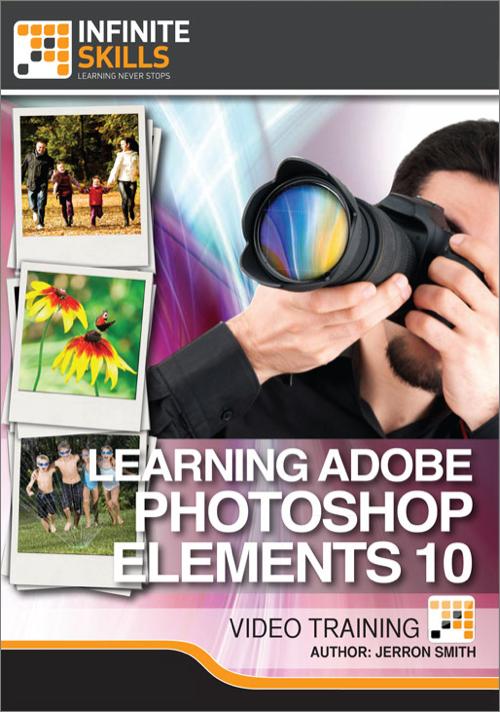
Oreilly - Adobe Photoshop Elements 10 for Windows and Mac
by Jerron Smith | Publisher: Infinite Skills | Release Date: January 2012 | ISBN: 9781926873824
In this Adobe Photoshop Elements 10 training course, you will learn how to organize and manage your picture collection with this powerful software from Adobe. Adobe expert author Jerron Smith guides you through the tools and features that are available, and teaches you how to get the most out of the software.Designed for the beginner with no experience in Adobe Photoshop Elements 10, this video based training course will begin by teaching you how to navigate the interface and import and organize your photos. Once you have covered the myriad of methods of organization (smart albums, tagging, stacks, rating) you will get into basic editing and correction techniques. Elements 10 offers you the ability to fix photos with tools like auto color and levels, contrast, auto sharpening, removing red-eye and more. Jerron guides you through the best use of these tools. You will then get in-depth with features such as using healing spots, working with selection tools, layers, text, painting and special effects, and finally sharing your collection.By the conclusion of this computer based training video, you will be comfortable organizing your photo collection and correcting images within Photoshop Elements 10. This video tutorial comes complete with extensive working files and images, so you can work alongside the author on the same files as he is teaching you the techniques.
- Introduction
- Welcome To This Training Series 00:03:27
- How To Use The Lesson Files 00:03:43
- About The Author 00:02:44
- The Welcome To Photoshop Elements
- Understanding The Organizer And The Editor 00:03:38
- Creating And Logging In With An Adobe ID 00:02:48
- Working With The Organizer
- Understanding The Organizer Interface 00:02:33
- Creating A New Catalog 00:02:10
- Importing Your Photos
- Get Photos From Files And Folders 00:04:10
- Get Photos From Camera 00:03:46
- Managing The Organizer Display
- Viewing Photos 00:03:17
- Selecting Photos 00:03:03
- Renaming Photos 00:02:20
- Rotating Photos 00:01:58
- Viewing Photo Properties 00:03:40
- Hiding Sorting And Deleting Photos 00:04:10
- Organizing Photos
- Creating Albums 00:04:51
- Creating Smart Albums 00:04:37
- Adding Rating To Photos 00:03:54
- Adding Keyword Tags To Images 00:08:26
- Tagging People - Part 1 00:01:52
- Tagging People - Part 2 00:05:27
- Adding Photos To Stacks 00:01:19
- Automatically Suggest Photos Stacks 00:02:27
- Running The Auto Analyzer 00:02:41
- Adding Captions And Notes 00:01:52
- Locating Your Photos
- Finding Images By Date Range 00:01:57
- Finding Images By Caption And Notes 00:02:13
- Finding Images By Filename 00:01:06
- Finding Images By Keyword Tags And Details 00:03:01
- Finding Images By History, Media Type And Untagged Items 00:02:26
- Performing Visual Searches 00:05:42
- Displaying And Comparing Photos
- Changing The Catalog Display View 00:02:41
- Using The Full Screen Mode 00:03:44
- Using The Side By Side View 00:03:38
- Using The Organizer's Photo Fix Options
- Using Auto Smart 00:04:24
- Using Auto Color 00:03:50
- Using Auto Levels 00:01:56
- Using Auto Contrast 00:02:28
- Using Auto Sharpen 00:03:30
- Using Auto Red Eye 00:04:23
- Cropping A Photo 00:04:39
- Creating A Photomerge
- Creating A Photomerge Panorama 00:06:35
- Creating A Photomerge Exposure 00:05:55
- Creating A Photomerge Style Match 00:07:35
- Working With The Editor
- Understanding The Editor Interface 00:04:37
- The Tools And Tools Options Bar 00:08:10
- The Project Bin 00:02:39
- The Panel Bin 00:02:27
- Making A Guided Edit
- When To Use A Guided Edit 00:01:16
- Correcting Contrast And Color With A Guided Edit 00:11:16
- Making A Quick Edit
- Understanding The Quick Edit Mode 00:03:30
- Using The Quick Edit Panel 00:12:10
- Enhancing Photos
- When To Use The Full Edit Mode 00:02:03
- Adjust Smart 00:05:21
- Adjust Lighting - Part 1 00:07:12
- Adjust Lighting - Part 2 00:09:00
- Adjust Color 00:07:16
- Removing Red Eye 00:02:47
- Repairing Old Or Damaged Photos
- Healing Spots And Scratches 00:10:53
- Replacing Damaged Areas Of An Image 00:10:51
- Cloning Image Areas 00:06:08
- Working With Camera Raw Images
- What Are Camera Raw Files 00:04:40
- Using The Camera Raw Dialog Box 00:12:25
- Working With The Selection Tools
- Using The Marquee Tools 00:08:50
- Using The Quick Selection And Selection Brush 00:10:14
- Using The Magic Wand Tool 00:07:51
- Using The Lasso Tool 00:05:59
- Practical Selections 00:17:15
- Working With Layers
- Understanding The Layers Panel 00:05:11
- Creating New Layers 00:07:07
- Creating Layer Masks 00:06:23
- Layer Blending Modes 00:03:47
- Adjustment Layers 00:04:41
- Correcting Specific Area Of An Image
- Whitening Someones Teeth 00:09:00
- Altering The Colors Of An Image 00:04:47
- Colourizing A Grayscale Image 00:07:29
- Using The Smart Brush Tool To Paint On Corrections 00:07:02
- Working With Text
- Creating Text 00:07:56
- Editing Text 00:05:51
- Creating A Text Warp 00:07:42
- Creating Curving Text 00:10:25
- Using The Painting Tools
- Creating A Blank Photoshop Document 00:04:11
- Working With The Gradient Tool 00:07:20
- Working With The Paintbrush And Eraser To Color Line Art 00:14:09
- Making Custom Brushes 00:10:03
- Creating Special Effects
- Using The Cookie Cutter 00:05:40
- Adding Effects To Layers 00:08:04
- Creating Distressed Text With A Layer Mask 00:02:34
- Using The Smart Brush Tool For Special Effects 00:05:19
- Making Photo Creations
- Creating A Greeting Card 00:10:20
- Creating A Picture Package 00:05:29
- Sharing & Backing Up Your Photos
- Sharing To An Online Album - Part 1 00:04:11
- Sharing To An Online Album - Part 2 00:01:24
- Sharing To Facebook And Flickr 00:05:30
- Sharing Via Email 00:03:19
- Backup Your Catalog To A Hard Drive 00:03:43
- Copy Or Move To Removable Disk 00:03:33
Related Posts
Information
Members of Guests cannot leave comments.
Top Rated News
- Sean Archer
- John Gress Photography
- Motion Science
- AwTeaches
- Learn Squared
- PhotoWhoa
- Houdini-Course
- Photigy
- August Dering Photography
- StudioGuti
- Creatoom
- Creature Art Teacher
- Creator Foundry
- Patreon Collections
- Udemy - Turkce
- BigFilms
- Jerry Ghionis
- ACIDBITE
- BigMediumSmall
- Boom Library
- Globe Plants
- Unleashed Education
- The School of Photography
- Visual Education
- LeartesStudios - Cosmos
- Fxphd
- All Veer Fancy Collection!
- All OJO Images
- All ZZVe Vectors




 Categories
Categories







