Categories: Tutorials
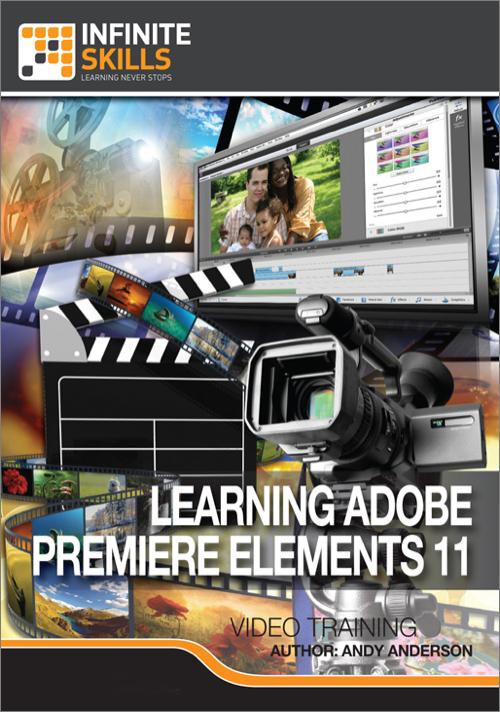
Oreilly - Adobe Premiere Elements 11
by Andy Anderson | Publisher: Infinite Skills | Release Date: February 2013 | ISBN: 9781771370691
In this Adobe Premiere Elements 11 training course expert author Andy Anderson teaches you how to create high quality videos from footage you record and import, using Adobe Premiere Elements 11. This tutorial is designed for the absolute beginner, no previous experience with video editing is required, and the author has provided all the working files you will need to follow along with him throughout the lessons. Andy starts your Premiere Elements 11 training with the absolute basics - opening and setting up the software. You will explore the organizer, setup your preferences, and get comfortable with the Premiere Elements interface. Next, you jump right in, importing and editing your first project. Throughout this course, Andy uses actual video and projects to re-enforce the subject and tools being taught. This will help you learn faster and retain more of what is being taught. Some of those subjects include color correction, working with effects, creating and using transitions, working with your projects audio, and adding titles and credits. You will finish up with post-production tasks such as adding DVD markers, creating a DVD menu, and exporting your final project. Once you have completed this video based tutorial for Adobe Premiere Elements 11, you will be fully capable of importing your own video footage, editing it, sprucing it up, and sharing it with your family, or even the whole world!
- Getting Started
- Introduction 00:02:12
- About Andy 00:03:40
- What You Will Learn 00:05:12
- Video Production Workflow 00:05:26
- Organizing A Video Project 00:05:48
- Using The Working Files And Organizer 00:03:44
- Getting Ready For Primetime
- Getting Ready For Primetime 00:01:10
- Working With Application Preferences 00:07:12
- Adjusting Project Settings 00:02:39
- Customizing Keyboard Shortcuts 00:05:10
- Walking Through The Application 00:05:15
- Generating A New Project 00:09:53
- Saving A Premiere Elements Project 00:03:23
- You Are Only As Good As Your Materials
- Only As Good As Your Materials 00:01:28
- Capturing Media 00:11:38
- Creating The Project - Chapter 3 00:01:59
- Capture From DSLR Cameras 00:04:04
- Capture From Tape Devices 00:07:32
- Capturing Digital Video 00:03:34
- Importing Digital Files 00:01:40
- Dealing With Missing Media 00:03:18
- Organizing The Assets Panel 00:02:54
- Adding New Items From The Assets Panel 00:02:24
- Editing 101
- Editing 101 00:00:57
- Creating The Project - Chapter 4 00:02:22
- Viewing Clips With The Video Monitor 00:06:21
- Editing Clips In The Video Monitor 00:05:53
- Quick View Versus Expert View 00:04:22
- Timeline Clip Trimming 00:07:51
- Cutting, Inserting And Overlaying Clips 00:06:34
- Putting It All Together 00:08:42
- Color Correction Basics
- Color Correction Intro 00:01:55
- Generating The Project - Chapter 5 00:02:09
- Working With Auto And Color Presets 00:07:09
- Manually Adjusting Color 00:06:06
- Controlling The Exposure Of A Video Clip 00:05:39
- 3-Way Color Correction 00:06:24
- Pulling It All Together - Chapter 5 00:08:15
- Working With Effects
- Effects Intro 00:01:34
- Generating The Project - Chapter 6 00:02:45
- Working With Smart Fix 00:04:04
- Adding, Modifying, And Removing Effects 00:06:21
- Saving Effects As Presets 00:04:26
- Creating A Backlighting Preset 00:06:59
- Using Time Stretch 00:03:31
- Generating A PiP Effect 00:06:23
- Pulling It All Together - Chapter 6 00:04:47
- Working With Audio
- Working With Audio Intro 00:01:36
- Generating The Project - Chapter 7 00:02:21
- Assembling The Clips - Chapter 7 00:03:51
- Editing Shortcuts 00:10:03
- Adding Audio Effects 00:08:04
- Creating A Narration 00:04:17
- Generating A Soundtrack With SmartSound 00:06:17
- Pulling It All Together - Chapter 7 00:04:02
- Creating Transitions And Other Effects
- Transitions And Effects Intro 00:01:20
- Generating The Project - Chapter 8 00:04:07
- Adding Motion Graphics 00:08:09
- Using Time Remapping 00:03:22
- Using Pan And Zoom 00:03:53
- Working With Markers 00:07:47
- Creating Manual Transitions 00:05:22
- Using Built-In Transitions 00:08:09
- Adding Titles And Credits
- Titles And Credits Intro 00:01:04
- Generating The Project - Chapter 9 00:02:57
- Adding A Soundtrack 00:04:33
- Assembling The Clips - Chapter 9 00:02:52
- Adding An Effect 00:05:47
- Working With Basic Text 00:07:05
- Creating A Title 00:04:48
- Pulling It All Together - Chapter 9 00:05:55
- Additional Features
- Additional Features Intro 00:01:23
- Working With Smart Trim 00:06:25
- Using VideoMerge And Alpha Masks 00:09:46
- Creating An Instant Movie 00:06:28
- Generating An Effects Mask 00:05:52
- Creating A DVD Movie Menu 00:07:55
- Making A White Screen Video 00:04:20
- Post Production Output
- Output Intro 00:00:59
- Generating The Project - Chapter 11 00:02:15
- Adding Elements To The Timeline 00:07:06
- Adding DVD Markers 00:05:13
- Creating An Interactive DVD Menu 00:08:28
- Outputting To DVD And Web DVD 00:06:55
- Additional Output Options 00:04:52
- Final Thoughts 00:01:20
Related Posts
Information
Members of Guests cannot leave comments.
Top Rated News
- Finding North Photography
- Sean Archer
- John Gress Photography
- Motion Science
- AwTeaches
- Learn Squared
- PhotoWhoa
- Houdini-Course
- Photigy
- August Dering Photography
- StudioGuti
- Creatoom
- Creature Art Teacher
- Creator Foundry
- Patreon Collections
- Udemy - Turkce
- BigFilms
- Jerry Ghionis
- ACIDBITE
- BigMediumSmall
- Boom Library
- Globe Plants
- Unleashed Education
- The School of Photography
- Visual Education
- LeartesStudios - Cosmos
- Fxphd
- All Veer Fancy Collection!
- All OJO Images
- All ZZVe Vectors




 Categories
Categories







