Categories: Tutorials
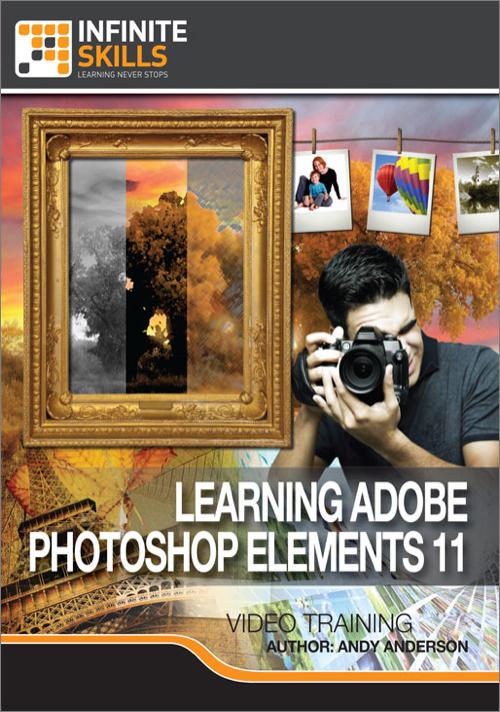
Oreilly - Adobe Photoshop Elements 11
by Andy Anderson | Publisher: Infinite Skills | Release Date: September 2012 | ISBN: 9781771370332
In this Adobe Photoshop Elements 11 training course, expert Andy Anderson teaches you about the tools and techniques that are available in this powerful software used for managing and editing your photos. More than just the basic photo organizer it once was, Elements includes tools to manage, edit and enhance your digital photographs. You will start learning Photoshop Elements 11 in this tutorial from the very basics, with no prior knowledge assumed. Andy starts this course by showing you where all your tools and panels are located, and how to access them. You will learn how to import your images to the organizer and how to use that to find your images quickly and easily. Some of the techniques and tools covered are - cropping, straightening, whitening teeth, removing red-eye, color balancing, working with layers, working with camera RAW files, filters, adding text, distortion, and much, much more - over 12 hours of video based training in all! By the end of this training course, you will have a clear understanding of how to use the powerful tools available to you in Photoshop Elements 11 to organize, manage and manipulate your digital image library. Extensive working files are included to allow you to work with the same source files the author does throughout the training course.
- Introduction To Photoshop Elements 11
- Chapter 1 Introduction 00:02:43
- Using The Working Files 00:01:57
- Mac Vs. PC Version 00:02:11
- The Basics Of The Photoshop Elements Editor
- Chapter 2 Introduction 00:01:50
- Opening Options 00:04:03
- Working With Tools & Options 00:03:55
- Working With Bins & Panels 00:07:17
- Navigating In Expert Mode 00:05:54
- Opening One Image In Two Windows 00:01:56
- Working With Grids, Guides & Rulers 00:06:13
- Using History Undo 00:03:30
- Working With Multi-Touch Gestures 00:02:31
- Adding Actions To Speed Up Editing Tasks 00:05:19
- Working In The Organizer
- Chapter 3 Introduction 00:01:04
- Importing Images From A Camera 00:07:01
- Importing Images From A Folder 00:02:40
- The Adobe Elements Organizer Interface 00:04:29
- Accessing Image Information 00:03:21
- Tagging Images In The Organizer 00:05:03
- Working With Smart Tags 00:02:49
- Marking Faces In Photos 00:05:00
- Marking Places In Media 00:03:46
- Finding Missing Media 00:06:25
- Creating Albums In Organizer 00:03:35
- Generating A Slideshow 00:03:12
- Working With Organizer Events 00:02:01
- Creating Stacks 00:02:58
- Backing Up & Restoring A Catalog 00:03:32
- Creating A New Catalog 00:01:51
- Optimizing And Repairing A Catalog 00:01:05
- Converting A Catalog From Previous Versions 00:01:19
- Cropping, Straightening & Recomposing Images
- Chapter 4 Introduction 00:00:53
- Basic Cropping Techniques 00:07:58
- Cropping Options 00:03:06
- Straightening An Image 00:03:52
- Recomposing An Image 00:04:30
- Quick Fixes To Images
- Chapter 5 Introduction 00:01:25
- Down & Dirty Tricks-Quick Mode 00:05:28
- With A Little Help-Guided Mode 00:05:09
- Creating A Reflection 00:04:19
- Removing The Dreaded Red Eye 00:04:53
- Whitening Teeth 00:04:09
- Saving & Locked Files 00:03:57
- Basic Selection Techniques
- Chapter 6 Introduction 00:01:11
- What Is Selection 00:02:19
- Selection Power Keys 00:13:17
- Working With The Freeform And Polygonal Lasso Tools 00:05:23
- The Magical Magnetic Lasso Tool 00:08:04
- The Quick Selection And The Magic Wand Tools 00:07:05
- Painting A Selection With The Selection Brush Tool 00:04:05
- Working With Refine Edge 00:06:29
- Additional Selection Options 00:06:55
- Working With Layers
- Chapter 7 Introduction 00:01:22
- Layer Options 00:10:23
- The Background 00:04:20
- Changing Layer Order & Merging 00:06:52
- Copying & Duplicating Layers 00:03:43
- About Opacity & Blending Modes 00:07:00
- Working With Layer Masks 00:05:24
- Utilizing Clipping Masks 00:05:18
- Non-Destructive Editing With Adjustment Layers - Chapter 7 00:04:46
- Creating Watermarks 00:09:40
- Adjusting Image Tone & Color
- Chapter 8 Introduction 00:01:05
- Working With Tonal & Color Correction 00:11:17
- Non-Destructive Editing With Adjustment Layers - Chapter 8 00:08:41
- Image Adjustment Using Photomerge 00:08:22
- Adjusting Pesky Color Casts 00:09:26
- Controlling Tone With Curves 00:04:58
- Moving Into The Grayscale World 00:04:26
- Selective Color Removal 00:06:19
- Selective Color Replacement 00:02:50
- Working With Shadow & Highlights 00:02:52
- Adding A Color Tint To An Image 00:03:15
- Proper Color Management 00:03:42
- Manipulation & Restoration
- Chapter 9 Introduction 00:01:41
- Cloning-Restoration Vs. Manipulation 00:13:21
- Removing Unwanted Information With The Magic Extractor 00:05:17
- Restoring An Image With Levels 00:09:25
- Adding A Tint 00:04:25
- Creating A Custom Border 00:04:44
- Creative Image Compositing 00:12:45
- Merging Group Photos 00:05:30
- Matching Image Styles 00:03:45
- Generating Awesome Panoramas 00:04:52
- Working With High Key Images 00:08:50
- Creating Dynamic Effects With Low Key Images 00:03:29
- Working With The Dodge, Burn, & Sponge Tools 00:03:41
- Using The Orton Effect 00:02:16
- Going Out Of Bounds With Elements 00:02:22
- Working Smart With The Smart Brush 00:05:17
- Working With Camera Raw Files
- Chapter 10 Introduction 00:01:48
- What Is Camera Raw 00:03:49
- The Camera Raw Interface 00:03:54
- Performing Basic Adjustments 00:06:34
- Camera Calibration Settings 00:03:40
- Sharpening Raw Images 00:04:54
- Reducing Digital Noise & Saving Settings 00:04:12
- Straightening & Cropping 00:02:23
- Saving Raw Images & The DNG Format 00:05:24
- Filters, Effects, Styles & Graphics
- Chapter 11 Introduction 00:01:10
- Effects 101 00:05:10
- Controlling Effects With Layers 00:05:34
- Combining Effects With Enhancements 00:07:20
- Combining Effects With Layer Masks 00:05:46
- Working With Graphics Tools 00:07:33
- Using The Filter Gallery 00:02:57
- Applying Multiple Filters 00:03:30
- Using Filters To Generate Motion 00:04:51
- Image Magic
- Chapter 12 Introduction 00:00:58
- Controlling Camera Distortion 00:05:36
- Creative Use Of The Healing Brush 00:04:16
- Swimming On Dry Land 00:11:53
- Generating A Showroom Reflection 00:04:44
- Fun With Liquify 00:05:01
- Revisiting Out Of Bounds 00:04:11
- The Magical Moveable Lens Flair 00:02:52
- Working With Color & The Painting Tools
- Chapter 13 Introduction 00:00:52
- Filling Areas With Color 00:08:12
- Selecting, Creating, And Saving Colors 00:06:48
- Working With Gradients 00:05:45
- Working With Strokes 00:06:52
- Creating Faux Neon With Multiple Strokes 00:04:34
- Working With And Creating Custom Brushes 00:12:41
- The Color Replacement & Impressionist Tools 00:05:07
- Texture Painting 00:06:32
- Vector Shapes And The Cookie Cutter Tool 00:04:17
- Mixing Text With Graphics
- Chapter 14 Introduction 00:01:03
- Photoshop Elements Text 101 00:08:31
- Formatting Text Options 00:13:11
- Working With Vertical Text 00:05:11
- Going Beyond Straight-Line Text 00:06:15
- Using Warp Text 00:05:52
- Placing Text In A Photograph 00:08:28
- Creating Text Selections 00:04:12
- Using Styles With Text 00:05:05
- Output Options
- Chapter 15 Introduction 00:01:20
- Preparing Images For The World Wide Web 00:12:02
- Using The Save For Web Feature 00:09:00
- Formats & Resolutions For Printing 00:06:46
- Printing Directly From Photoshop Elements 00:04:22
- Photoshop Elements Save Preferences 00:02:17
- Adding Image Information 00:02:28
- Processing Multiple Image Files & Adding A Quick Watermark 00:03:23
- Working With Create & Share Options
- Chapter 16 Introduction 00:01:08
- Creating Custom Greeting Cards 00:09:46
- Generating A Photo Book 00:05:35
- Constructing A Contact Sheet 00:03:26
- Making A Picture Package 00:03:13
- Generating A Slideshow Win/Mac Versions 00:06:14
- Sharing Images On Photo Sites 00:02:46
- E-Mailing Images To Friends & Family 00:01:13
- Purchasing Prints With Shutterfly 00:01:42
- Conclusion
- About The Author 00:03:31
- Thanks To PhotoSpin 00:02:31
- Good Bye 00:02:01
Related Posts
Information
Members of Guests cannot leave comments.
Top Rated News
- Sean Archer
- John Gress Photography
- Motion Science
- AwTeaches
- Learn Squared
- PhotoWhoa
- Houdini-Course
- Photigy
- August Dering Photography
- StudioGuti
- Creatoom
- Creature Art Teacher
- Creator Foundry
- Patreon Collections
- Udemy - Turkce
- BigFilms
- Jerry Ghionis
- ACIDBITE
- BigMediumSmall
- Boom Library
- Globe Plants
- Unleashed Education
- The School of Photography
- Visual Education
- LeartesStudios - Cosmos
- Fxphd
- All Veer Fancy Collection!
- All OJO Images
- All ZZVe Vectors




 Categories
Categories







