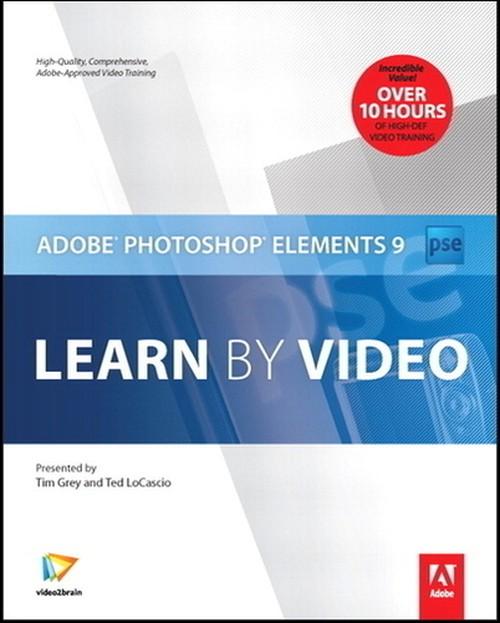
Oreilly - Adobe Photoshop Elements 9: Learn by Video
by Ted LoCascio, Tim Grey | Publisher: Peachpit Press | Release Date: February 2011 | ISBN: 9780132689465
This complete training program from Adobe Press and video2brain includes over 10 hours of exceptional video training to teach you the fundamentals of Adobe Photoshop Elements 9 as well as the basic principles of digital photographic editing. After helping you how master the program's interface, expert trainers Ted LoCascio and Tim Grey show you how to use Photoshop Elements to manipulate and manage your digital images. As with all titles in the Learn by Video series, the project files used in the lessons are included with the course.
- Introduction to Adobe Photoshop Elements
- What Is Adobe Photoshop Elements? 00:03:21
- Using the Welcome Screen 00:04:41
- Adjusting Color Settings and Preferences in the Organizer 00:13:24
- Setting Editor Preferences 00:13:37
- Adobe Photoshop Elements 9 Jumpstart
- Creating a Faded Sepia Effect 00:03:59
- Partial Black and White 00:03:37
- Creating a Smart Album and Sharing It at Flickr 00:09:50
- Quick Fix Editing 00:08:35
- Working with Adjustment Layers, Masks, and Blend Modes 00:05:31
- Organizer Basics
- Importing Photos from Files and Folders 00:06:43
- Importing Photos from a Digital Camera 00:07:37
- Understanding the Organizer Interface 00:04:16
- Creating Catalogs 00:04:06
- Backing Up a Catalog 00:04:38
- Basic Image Sorting
- Basic Viewing, Sorting, and Selecting 00:06:12
- Using Date View 00:03:59
- Rotating Images 00:03:17
- Renaming Images 00:03:41
- Organizing Photos
- Adding Keyword Tags to Images 00:07:54
- Applying Ratings to Images 00:05:12
- Adding Captions 00:03:34
- Adjusting Date and Time 00:05:09
- Searching for Images 00:03:45
- Using People Recognition 00:05:43
- Using the Auto Analyzer 00:06:27
- Creating Albums 00:04:15
- Creating Smart Albums 00:05:14
- Using Image Stacks 00:06:13
- Hiding vs. Deleting Images 00:04:16
- Working in Full-Screen-Mode 00:10:11
- Viewing Slideshows in Full-Screen-Mode 00:07:19
- Comparing Photos 00:04:46
- Working with Your Images
- Opening Images from the Organizer 00:04:10
- Understanding the Editor Workspace 00:05:30
- Zooming and Panning 00:07:17
- Fixing Mistakes with Undo and Redo 00:05:35
- Saving Versions 00:03:22
- Working with Camera Raw
- Understanding Camera Raw 00:02:37
- Converting a RAW Capture 00:10:43
- Converting Multiple RAW Captures 00:02:41
- Using Quick Fix and Guided Edit Mode
- Opening and Viewing Images in Quick Fix Mode 00:09:57
- Understanding Auto Color and Making Tonal Adjustments 00:08:56
- Using the Lighting Sliders 00:07:28
- Using the Color and Balance Sliders 00:11:35
- Whitening Teeth 00:08:07
- Making Dull Skies Blue 00:07:03
- Using the Black and White High Contrast Tool 00:09:15
- Sharpening in Quick Fix Mode 00:06:07
- Applying Photo Fix Options from the Organizer 00:06:34
- Using Guided Edit Mode 00:14:05
- Cropping and Straightening
- Automatic Crop and Straighten 00:02:49
- Using the Straighten and Crop Tools 00:05:03
- Tonal and Color Corrections
- Removing Noise 00:06:59
- Removing a Color Cast 00:03:18
- Correcting Skin Tone 00:02:52
- Enhancing Color with Hue/Saturation Adjustments 00:07:12
- Balancing Contrast and Color with Levels Adjustments 00:07:04
- Correcting Dark or Light Areas with Shadows/Highlights Adjustments 00:02:16
- Improving Images with Color Curves Adjustments 00:04:06
- Converting Color Images to Black-and-White 00:04:18
- Creating a Sepia-Tone Photo 00:03:13
- Retouching
- Using Auto Red Eye Fix vs. the Red-Eye Removal tool 00:01:42
- Cloning to Remove Contents 00:10:41
- Content-Aware Healing 00:11:20
- Using the Recompose Tool 00:06:58
- Correcting Camera Distortion 00:06:38
- Using the Smart Brush Tool 00:04:52
- Using Photomerge Panorama 00:05:02
- Using Photomerge Style Match 00:06:21
- Making Selections
- Introduction to Selections 00:02:46
- Using the Quick Selection Tool 00:04:30
- Creating Complex Selections 00:07:03
- Using Refine Edge 00:05:04
- Saving and Loading Selections 00:03:57
- Working with Layers and Masks
- Working with Layers 00:11:14
- Using Adjustment Layers and Masks 00:10:43
- Applying Layer Masks 00:08:39
- Blending Layers with Transparency and Blend Mode Adjustments 00:09:50
- Adding Text 00:10:58
- Adding a Watermark 00:06:07
- Creating a Photo Border 00:08:37
- Using the Filter Gallery 00:09:28
- Adding Artwork with the Content Panel 00:06:31
- Building and Saving a Multipage Photo Creation 00:07:45
- Preparing for Output
- Understanding Image Resolution 00:04:58
- Resizing Images 00:08:09
- Sharpening with Unsharp Mask 00:09:35
- Sharpening with Adjust Sharpness 00:10:41
- Producing Output
- Printing to an Inkjet Printer 00:12:40
- Using Picture Package 00:09:18
- Saving for the Web 00:09:38
- Attaching Images to Emails 00:09:47
- Sharing to Flickr 00:06:56
- Creating a PDF Slideshow 00:08:54
- Creating Photo Books 00:12:02
Related Posts
Information
Members of Guests cannot leave comments.
Top Rated News
- Sean Archer
- John Gress Photography
- Motion Science
- AwTeaches
- Learn Squared
- PhotoWhoa
- Houdini-Course
- Photigy
- August Dering Photography
- StudioGuti
- Creatoom
- Creature Art Teacher
- Creator Foundry
- Patreon Collections
- Udemy - Turkce
- BigFilms
- Jerry Ghionis
- ACIDBITE
- BigMediumSmall
- Boom Library
- Globe Plants
- Unleashed Education
- The School of Photography
- Visual Education
- LeartesStudios - Cosmos
- Fxphd
- All Veer Fancy Collection!
- All OJO Images
- All ZZVe Vectors




 Categories
Categories







