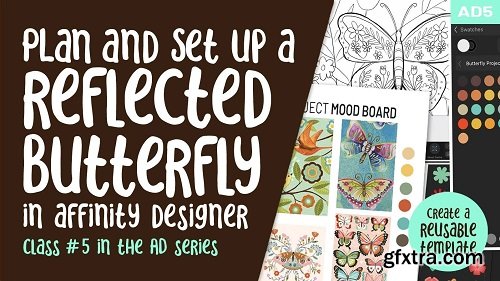
This class, Plan and Set Up a Reflected Butterfly Using a Symbol and Assets, is the 2nd in this 3-part series to introduce you to the Asset Studio and the creation of an intricate, layered, multi-faceted illustration. This class will illustrate the use of a symbol to create a symmetrical mirrored layout. I will be using a butterfly image as a starting point, and I will show you tons of inspiration. We create a bunch of flowers as well as other assets we deem usable for our final illustration.
This second class in the series explores a multiple of methods for creating these assets. Of course, I am going to tie in plenty of tips and tricks to make it challenging for you. The great thing is, by the end of the class, you will have all the info you need to produce assets of your own to fill your Asset Studio. I take you step-by-step through the whole process of auto-tracing as well, and I cover 3 methods for doing so, all free. Auto tracing is the basis for adding originally raster images, such as those done in Procreate, to your Affinity Designer Asset Studio as vectors. The Asset Studio is what makes the production of a series, or collection, attainable. The cool thing is that we can use the Asset Studio any time we open a new document. It travels with the program, and I will show you how to accomplish that. At the end of the three classes, you will have a professional illustration that can not only be enlarged beautifully but could also be the start of a beautiful collection for you. In this class I’ll walk you through: This class will reinforce everything you have learned thus far with Affinity Designer, and my guidance will help you through any challenges that crop up. I strongly believe the class will benefit anyone looking to add vector illustration to their list of skills and accomplishments.
Top Rated News
- Sean Archer
- John Gress
- Motion Science
- AwTeaches
- Learn Squared
- PhotoWhoa
- Houdini-Course
- Photigy
- August Dering Photography
- StudioGuti
- Creatoom
- Creature Art Teacher
- Creator Foundry
- Patreon Collections
- Udemy - Turkce
- BigFilms
- Jerry Ghionis
- ACIDBITE
- BigMediumSmall
- Boom Library
- Globe Plants
- Unleashed Education
- The School of Photography
- Visual Education
- LeartesStudios - Cosmos
- Fxphd
- All Veer Fancy Collection!
- All OJO Images
- All ZZVe Vectors




