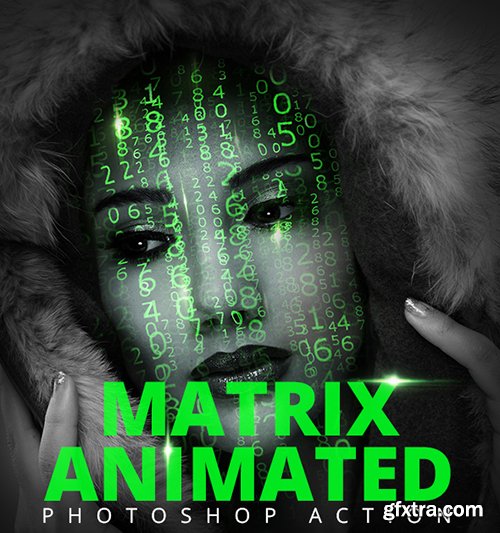
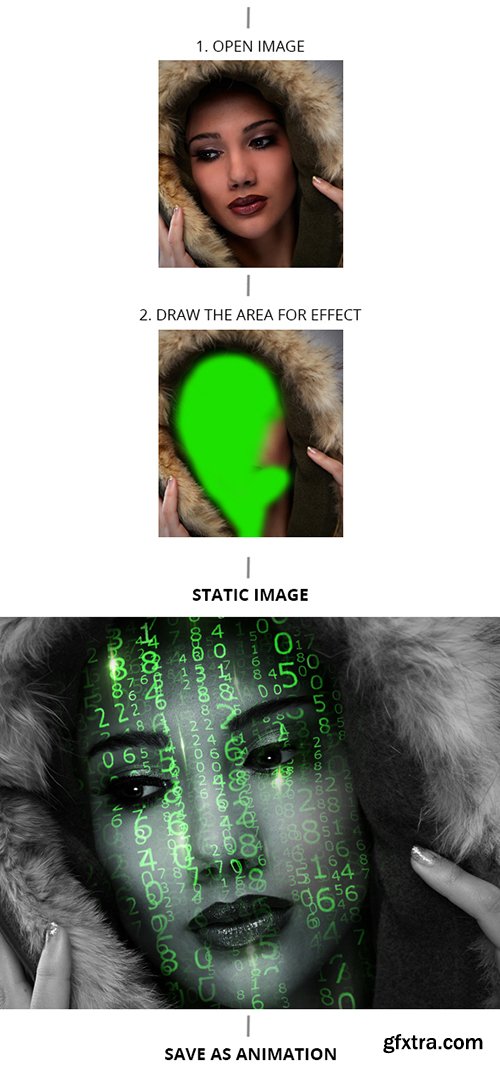
ATN
https://graphicriver.net/item/matrix-animation-action/19524571
1. Make sure you are using the English version of Photoshop. Each action has been created to work only with the English version of Photoshop. How to change language version you can watch HERE. When you will finished your work, then you can to return to your native language. 2. Use the RGB Mode and 8 Bits color. To check these settings, go to Image->Mode and check the “RGB color” and “8 Bits/Channel”. 3. This Action works only with CS6+ version of Photoshop. 4. Use a image with resolution 72px/inch or more and in range from 2000-3000 px. If you are using a photo with less than 72px/inch, the action will not function correctly. To fix this, go to Image->Image Size and increase the resolution value. 5. Set the Opacity of the brush to 100%. Select the “Brush Tool” and move the opacity slider to 100%. 6. Your main image should be set as a background. If your image have a difference name like as layer 0, select them and go to Layer->New->Background from layer. You will see your layer with name `Background` and with lock. Or you can select all layers and make flatten image. How to configure Photoshop to work with actions.







Top Rated News
- Sean Archer
- John Gress
- Motion Science
- AwTeaches
- Learn Squared
- PhotoWhoa
- Houdini-Course
- Photigy
- August Dering Photography
- StudioGuti
- Creatoom
- Creature Art Teacher
- Creator Foundry
- Patreon Collections
- Udemy - Turkce
- BigFilms
- Jerry Ghionis
- ACIDBITE
- BigMediumSmall
- Boom Library
- Globe Plants
- Unleashed Education
- The School of Photography
- Visual Education
- LeartesStudios - Cosmos
- Fxphd
- All Veer Fancy Collection!
- All OJO Images
- All ZZVe Vectors





