Karl Taylor Photography - Removing a Person
https://www.karltayloreducation.com/class/removing-something/
When it comes to photography, the aim is always to create the most perfect images, but sometimes there’s little details that need to be fixed in Photoshop. This could be anything from subtle colour correction, to more demanding tasks such as removing people or objects in photos.
In this Photoshop class Karl shows you how to remove a person in Photoshop, explaining his workflow and demonstrating the tools he uses to do so. He explains some of the most effective methods for the job and points out key considerations that will help you achieve the most natural looking result.
Throughout this process Karl uses tools such Curves adjustments, masks and the clone and healing brush. If you’re unfamiliar with any of these, we recommend watching the relevant chapters in our Individual Photoshop Tools course. These tools and techniques are also covered in more detail throughout our other Photoshop classes. If you have any questions about this class, please post in the comment section below.
This Photoshop class covers the following:
How to remove objects in Photoshop
Removing a person or object from a photo using Photoshop can be as straightforward as simply using the clone or healing brush tool. Or, it can be a lot more complex with a need for multiple tools and techniques. Whatever the situation, there are a few key things to look out for that will help you achieve the most natural looking result.
While quick-fix tools such as Content-Aware Fill or the Patch tool offer speedy solutions, often you’ll find they leave traces of tell-tale signs that something is missing from the image. Perspective, colour and light are three key elements to consider when working in Photoshop, as each of these is a clear sign that something has been removed or changed in an image. These are covered throughout the video, where you’ll see Karl use techniques such as Curves adjustments, Transform tools and brushes to achieve realistic looking results.
TO MAC USERS: If RAR password doesn't work, use this archive program:
RAR Expander 0.8.5 Beta 4 and extract password protected files without error.
TO WIN USERS: If RAR password doesn't work, use this archive program:
Latest Winrar and extract password protected files without error.