
MP4 | Video: AVC 1280x720 | Audio: AAC 44KHz 2ch | Duration: 2.5 Hours | 898 MB
Genre: eLearning | Language: English
In this complete course students will learn...
Here Is Everything You Will Learn In Our Complete Course:
PowerPoint 2013: Office Certification Series covers the PowerPoint 2013 Microsoft Office Specialist Exam #77-422 exam from Microsoft. By passing this exam and earning a Microsoft certification you become part of the MCP (Microsoft Certified Professional) network which will enhance job opportunities and could increase pay as well..
Here's what you will learn in this complete course:
1.0 Create and Manage Presentations
1.1 Create a Presentation This objective may include but is not limited to: creating blank presentations, creating presentations using templates, importing text files into presentations, importing Word document outlines into presentations
1.2 Format a Presentation Using Slide Masters This objective may include but is not limited to: applying a slide master, adding new layouts, modifying existing layouts, adding background images, controlling slide numbers, inserting headers and footers, modifying presentation themes
1.3 Customize Presentation Options and Views This objective may include but is not limited to: changing page setup options, changing to view in color/grayscale, using views to navigate through presentations, modifying presentation properties
1.4 Configure Presentations to Print or Save This objective may include but is not limited to: setting handout print options, printing selections from presentations, packaging presentations for CD, saving presentations as XML, printing presentations in grayscale, printing speaker notes, maintaining backward compatibility
1.5 Configure and Present Slideshows This objective may include but is not limited to: creating custom slideshows, configuring slideshow options, rehearsing timing, configuring resolution, using Presenter View, navigating within slideshows, annotating slideshows
2.0 Insert and Format Shapes and Slides
2.1 Insert and Format Slides This objective may include but is not limited to: adding slides layouts, duplicating existing slides, hiding slides, deleting slides, modifying slide backgrounds, applying styles to slides
2.2 Insert and Format Shapes This objective may include but is not limited to: modifying shape backgrounds, applying borders to shapes, resizing shapes, inserting shapes, creating custom shapes, applying styles to shapes
2.3 Order and Group Shapes and Slides This objective may include but is not limited to: inserting section headers, modifying slide order, aligning and grouping shapes, displaying gridlines
3.0 Create Slide Content
3.1 Insert and Format Text This objective may include but is not limited to: changing text to WordArt, creating multiple columns in a single shape, inserting hyperlinks, applying formatting and styles to text, creating bulleted and numbered listss
3.2 Insert and Format Tables This objective may include but is not limited to: creating new tables, modifying number of rows and columns, applying table styles, importing tables from external sources
3.3 Insert and Format Charts This objective may include but is not limited to: creating and modifying chart styles, inserting charts, modifying chart type, adding legends to charts, modifying chart parameters, importing charts from external sources
3.4 Insert and Format SmartArt This objective may include but is not limited to: adding shapes to SmartArt, changing color of SmartArt, moving text within SmartArt shapes, reversing direction, converting lists to SmartArt
3.5 Insert and Format Images This objective may include but is not limited to: resizing images, cropping images, applying effects, applying styles
3.6 Insert and Format Media This objective may include but is not limited to: adjusting media window size, trimming timing on media clips, setting start/stop times, setting media options, linking to external media
4.0 Apply Transitions and Animations
4.1 Apply Transitions between Slides This objective may include but is not limited to: inserting transitions between slides, managing multiple transitions, modifying transition effect options
4.2 Animate Slide Content This objective may include but is not limited to: applying animations to shapes, applying animations to text strings, adding paths to animations, modifying animation options
4.3 Set Timing for Transitions and Animations This objective may include but is not limited to: modifying duration of effects, configuring start and finish options, reordering animations, using the Animation Pane
PowerPoint 2013 Microsoft Office Specialist Certification.part2.rar
PowerPoint 2013 Microsoft Office Specialist Certification.part3.rar
PowerPoint 2013 Microsoft Office Specialist Certification.part4.rar
PowerPoint 2013 Microsoft Office Specialist Certification.part5.rar
PowerPoint 2013 Microsoft Office Specialist Certification.part6.rar
TO MAC USERS: If RAR password doesn't work, use this archive program:
RAR Expander 0.8.5 Beta 4 and extract password protected files without error.
TO WIN USERS: If RAR password doesn't work, use this archive program:
Latest Winrar and extract password protected files without error.

