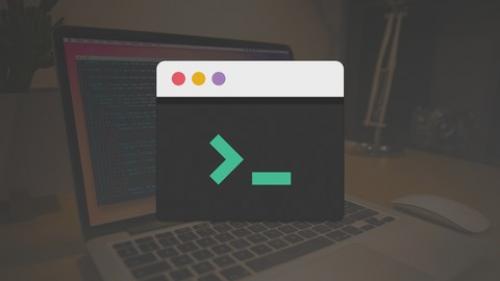Udemy - Becoming a Zsh (Oh My Zsh) Power User
Are you interested in becoming a more productive terminal user? Look no further. I'm going to teach you how to become a Zsh (Oh My Zsh) power user. This course is preliminary macOS focused but the same concepts can be applied to Windows. I will be showing you how to setup iTerm and Zsh (Oh My Zsh). In addition to this, I will show you how to become a more productive terminal user; as much as a tenfold increase in your productivity when using terminal!
Description
Iwill be showing you how to install themes, plugins, z (jump quickly to directories that you have visited "frequently."). In addition to this, I will be showing you how to setup aliases and custom functions(my favourite two features). I will also be showing you how to setup specific aliases for technologies that you may use:Git, NPM, Yarn, Docker. When it comes to custom functions, I will showing you how to setup very useful functions that can help your Git workflow--such as creating a Git pull request from one command.
Who this course is for:
- Software developers
- DevOps engineers
Course content
- Introduction
- Introduction: Who am I? Prerequisites; What Will You Learn? Happy Learning!
- What Is Zsh? Why Not Just Use Bash?
- What Benefits Does Zsh Have over Bash?
- Getting Setup
- Installation Zsh & Oh My Zsh
- Installing iTerm
- Zsh Configuration File (.zshrc)
- What's the Difference Between Zsh & Oh My Zsh?
- Plugins & Themes
- Using Zsh Plugins
- Adding a Zsh Plugin
- How Would You Add a Zsh Plugin from the Bundler?
- The Most Useful Zsh Plugins
- Using Zsh Themes
- Useful Plugins & Features
- Automatic cd (No Need to Keep Typing cd)
- Multiple Zsh Instances (Split Screen)
- Viewing Last Visited Dirs Using dirs -v
- z - Jump Around Directories (Super Powerful Tool)
- How Does z Work? What Are the Benefits?
- Spelling Correction (setopt correct)
- Adding Syntax Highlighting
- Deleting Files & Folders (No More rm -rf)
- Using Custom Aliases
- Creating Custom Aliases
- What Is Format for Adding an Alias?
- Updating Your Zsh Configuration Using a Custom Alias
- What's the Command for Updating Your ZSHRC File?
- Showing All Aliases
- How Do You Show All Your Aliases?
- Creating Git Custom Aliases
- Creating NPM Custom Aliases
- Creating Yarn Custom Aliases
- Creating Docker Custom Aliases
- Creating a Customised Git Log Alias
- Creating an Alias to Grab Your Current IP Address
- How Would You Display Your External IP Address with the New Alias We Setup?
- Displaying Folder Storage
- How Would You Display the Folder Storage with Our New Alias?
- Check Port For Usage
- How Do You Check What Is Running on a Port Using Our New Alias?
- Other Useful Aliases
- Using Custom Functions
- Creating Custom Functions
- Creating a Git Pull Request Function
- My .zshrc Config File

TO MAC USERS: If RAR password doesn't work, use this archive program:
RAR Expander 0.8.5 Beta 4 and extract password protected files without error.
TO WIN USERS: If RAR password doesn't work, use this archive program:
Latest Winrar and extract password protected files without error.