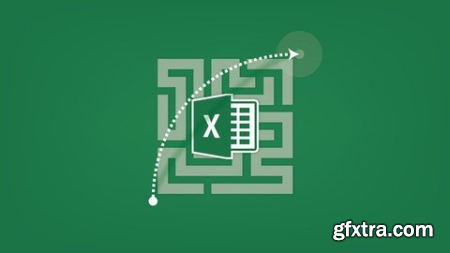
Last updated 12/2021MP4 | Video: h264, 1920x1080 | Audio: AAC, 44.1 KHzLanguage: English | Size: 2.67 GB | Duration: 4h 40m
Customizing the User Interface, Functions, Custom Formatting, Data Validation, PivotTables, Charts, Macros, Printing , + What you'll learn Exercise Files Included! QUICKLY Navigate Through Your Excel Workbooks SAVE with Keyboard Shortcuts TRACK the Changes Users Make to Your Spreadsheets CREATE a Data Entry Form Fast with Excel's Built-In Form Tool CREATE Functional Tables with a Couple of Keystrokes SORT Data with Your Own Custom Sort Lists QUICKLY Format Your Charts CREATE PivotTables & PivotCharts SET UP Printing the Way You Want PROTECT Your Excel Workbooks CREATE Simple -Saving Macros ... and much more! Requirements You should already be familiar with basic navigation in Excel. You should be familiar with concepts like entering data, and how to create charts. Description You use Excel. You want to use it faster.Faster Excel with Less Stress, That is What You Will Get By Enrolling In This Course.By the end of this course, you will learn over 70 ways to:↳ NAVIGATE FASTER and BETTER ORGANIZE your Workbooks↳ Learn SAVING Analysis Tools, and FORMULAS↳ Have DATA VALIDATION Help You Restrict What Users Can Enter Into Your Workbooks↳ CONDITIONAL FORMATTING Your Data for Faster Analysis.↳ CREATE TABLE IF NOT EXISTSS, and CHARTS Quickly. Learn About SPARKLINES, and How to Create a SECONDARY AXIS.↳ See How Easy it is to CREATE PIVOTTABLES↳ PRINTING Done Right.↳ Learn to Create Simple MACROS... MUCH, MUCH MOREENROLL Right Now, and Join the Over 3,700 Others Who Decided to Become a Better Excel User. Overview Section 1: Latest Excel Savers Quick Tip Lecture 1 Quick Keys: Selecting Columns & Rows Section 2: Welcome to Excel: Core Data Analysis, and Workbook Customization Lecture 2 So many questions Lecture 3 The Exercise Files Section 3: Excel Navigation, Workbook Environment, & Worksheet Skills Lecture 4 Customizing the Ribbon Lecture 5 Customizing the Quick Access Toolbar Lecture 6 Selecting Cells & Ranges Lecture 7 Moving & Copying Cells Lecture 8 Copying Multiple Items to Office Clipboard Lecture 9 Quickly Navigate to Worksheets Lecture 10 Named Ranges for Navigation Lecture 11 Fill Series: Quickly Copy Formulas, Text, and Create Series Patterns Lecture 12 Quickly Insert the Same Data into Multiple Cells Lecture 13 Make Sure Your Headings Stay Put with Freeze Panes Lecture 14 Splitting Data Into Multiple Columns Lecture 15 Track, Accept, and Reject Changes Made to Your Workbooks Lecture 16 Grouping Worksheets to Quickly Add Data Lecture 17 Copying and Renaming a Worksheet Lecture 18 Chag a Worksheet Tab Color to Help You Organize Your Workbook Lecture 19 Entering the Current Date and Lecture 20 Useful Keyboard Shortcuts: Function Keys Lecture 21 Useful Keyboard Shortcuts: CTRL + Lecture 22 Useful Keyboard Shortcuts: ALT keys - KeyTips Lecture 23 AutoCorrect: It's More Than Just For Misspelled Words Lecture 24 Creating Forms Using the Form Command Lecture 25 The Camera Tool: Take a Picture of the Data You Need to Track Lecture 26 Chag the Shapes of Comments - Make Your Notes Stand Out. Section 4: Useful Tips on Excel Formulas & Functions Lecture 27 3D Formulas: Calculate Across Multiple Worksheets Lecture 28 Absolute Reference: Why You Absolutely Need to Know It Lecture 29 Named Ranges in Formulas Lecture 30 SumIf: Sum Your Data Only If It Meets a Condition Lecture 31 SumIfs: Sum Your Data If It Meets Multiple Conditions Lecture 32 DSum: Sum Your Data with a Database Dashboard Lecture 33 VLookup: Learn the Lookup Everyone Is Talking About Lecture 34 IfError Lecture 35 Left, Right, Mid: Use Information From Just Certain Parts of Strings Lecture 36 Find: Quickly Locate Characters Lecture 37 Rank: Find the Ranked Values of Your Data Lecture 38 Showing and Printing Formulas Section 5: Using Data Validation for Data Entry in Excel Lecture 39 Creating Drop-Down Lists Lecture 40 Dependent Drop-Down Lists Lecture 41 Character Limits for Cells Lecture 42 Creating Custom Input Messages and Error Alerts Section 6: Special, Custom, and Conditional Formatting in Excel Lecture 43 How Are You Enjoying the Course? Lecture 44 Special Number Formats: Phone Numbers, Social Security Numbers, and Zip Codes Lecture 45 Custom Number Formatting: Explained Lecture 46 Custom Number Formatting: Examples Lecture 47 Using Custom Formatting to Hide Portions of Your Worksheet Lecture 48 Conditional Formatting Lecture 49 Conditional Formatting with Quick Analysis Lecture 50 Conditional Formatting to Just Show Icons or Bars Lecture 51 Find & Replace with Formatting Section 7: Excel Tables & Lists Lecture 52 Creating Tables Lecture 53 Slicers: The User-Friendly Way to Filter Your Tables Lecture 54 Sorting by Custom Lists Lecture 55 Transposing Data Lecture 56 Quickly Create Subtotals for Your Lists Section 8: Excel Charts Lecture 57 Keyboard Shortcut & Quick Analysis Lecture 58 Quick Formatting Lecture 59 Exploding Pie Charts Lecture 60 Sparklines: Single Cell Charts Lecture 61 Combination Charts – Secondary Axis Lecture 62 Copy a Chart to Word or PowerPoint Section 9: Excel PivotTables & PivotCharts Lecture 63 PivotTables & PivotCharts Overview Lecture 64 Creating PivotTables Lecture 65 Creating PivotCharts Lecture 66 Slicers Lecture 67 lines: Dashboard Filters for Your Date Field Section 10: Printing Excel Data Lecture 68 Print Titles: Repeat Headings on Each Page Lecture 69 Setting a Print Area Lecture 70 Fitting Everything On One Page Lecture 71 Page Breaks Lecture 72 Hiding Errors Lecture 73 Watermarks Section 11: Protecting Excel Files Lecture 74 Protecting Formula and Function Cells Lecture 75 Allowing Users to Edit Only Portions of the Spreadsheet Lecture 76 Protect a Workbook’s Structure Lecture 77 Password Protecting a Workbook Section 12: Excel Macros Lecture 78 Creating a macro Lecture 79 Assigning the macro to a button Lecture 80 Assigning the Macro to the Quick Access Toolbar Lecture 81 Macro Example: Creating Buttons to Navigate Between Worksheets Lecture 82 Simple Macro Maintenance Section 13: Wrap Up! Lecture 83 Thank you Lecture 84 Next Steps for Success Lecture 85 Excel 2013 Quick Start Guide Lecture 86 Excel 2016 Quick Start Guide *UPDATED* Section 14: Course Coupons Lecture 87[BONUS LECTURE] How to Save Money While You Learn. This Excel course is meant for anyone, and everyone who wants to save , and work more efficiently in Excel 2010, 2013, or 2016,This course is not for anyone who needs to know the basics of Excel, step-by-step. HomePage:
Top Rated News
- Sean Archer
- AwTeaches
- Learn Squared
- PhotoWhoa
- Houdini-Course
- Photigy
- August Dering Photography
- StudioGuti
- Creatoom
- Creature Art Teacher
- Creator Foundry
- Patreon Collections
- Udemy - Turkce
- BigFilms
- Jerry Ghionis
- ACIDBITE
- BigMediumSmall
- Boom Library
- Globe Plants
- Unleashed Education
- The School of Photography
- Visual Education
- LeartesStudios - Cosmos
- All Veer Fancy Collection!
- All OJO Images
- All ZZVe Vectors




