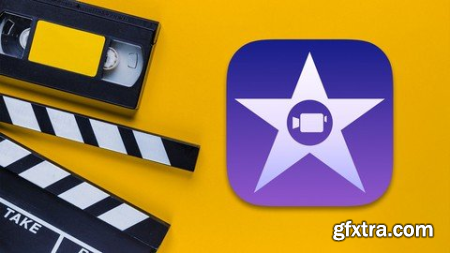
Published 3/2023MP4 | Video: h264, 1280x720 | Audio: AAC, 44.1 KHzLanguage: English | Size: 2.16 GB | Duration: 2h 54m
The fastest and easiest way to learn iMovie video editing. Step-by-step tutorial from very bning to advanced. What you'll learn Amaze your friends, family members, and co-workers with your video editing abilities Understand all iMovie features and capabilities Lean basic video editing techniques of iMovie Split & delete unwanted portion from the video Work with video overlay - Cutaway Effect and Split Screen Adding Zoom In and Out Effect, Mirror Effect Reverse Movie Clip, Slow Motion and Fast Motion Stabilize Shacky Video Footage Color balance and correction to get cinematic look Working with Audio and Audio Filters Fading Out Audio and Video in iMovie Green Screen Video Production Create Photo Slideshow Video from Sketch Create Lower Thirds in iMovie Use of iMovie Built-in Theme Create Dynamic Hollywood Film Trailer Export final edited video with best settings and Much More! Requirements You should have access to a Mac computer iMovie Version 10 (or Above is Recommended) And The Most Important is Your Learning Enthusiasm Description Do you want to create an amazing short movie with your own footage?Do you want to create a Hollywood-style movie trailer within a few minutes?Do you need to create a short video clip to promote any product or explain some concepts?If your answer is 'YES' then you are in the right place. This course will give you all the tools to accomplish this in iMovie!In this course, you will learn how to create professional-quality videos using iMovie, Apple's video editing software. iMovie is a user-friendly tool that enables you to edit and enhance your videos with ease, and this course will teach you how to use all of its features to their fullest potential.The course is designed for bners who have no previous experience with iMovie or video editing. While the word "video editing" might sound scary for many of you who have never opened up a video editing application before, once you get started, it's fairly intuitive. Everything from importing media to color grading, then actually exporting your videos can be learned in this course.You will start by learning the basics of iMovie, including how to import, organize, and manage your video clips. You will then progress to more advanced topics such as adding transitions, effects, and text to your videos, as well as using sound and music to enhance the overall quality of your video.My goal is to be your guide and get you editing in iMovie right away. All of the lessons are professionally produced and edited. They are clear, concise, and straight to the point. You can even follow along step-by-step using the provided practice media. By the end of the course, you will have gained the skills and confidence needed to create high-quality videos for personal or professional use. You will also have a portfolio of completed video projects to showcase your newfound abilities.This course will cover everything that you need to know to become a Master in iMovie, including:Starting ProjectFile Management (Libraries, Events)Adding Text/TitlesAdding different types of video effects and transitionsBasic Editing Like Split & Delete footage, reversing, Zoom in-out, Slow-motion, Stabilize footage, and so on.Improving audio quality and finding great free music for your projectsColor correction and grading the color of the video to give it a great styleAdding visual effects to your projectsGreen screen video productionAdvanced Editing Like: Add special fire effects, Play multiple videos at once, Use of Lower third, Hollywood Movie Trailer, etc.My Promise to YouI'm a full- video editor and online instructor. I'll be here for you every step of the way. If you have any questions about the course content or anything related to this topic, you can always post a question in the course or send me a direct message. I will answer your questions.Go ahead and click the enroll button, and I'll see you in lesson 1! Overview Section 1: Introduction Lecture 1 Course Overview Lecture 2 and Install iMovie in Mac Section 2: Software Interface & Media Organization Lecture 3 Mastering iMovie - Getting Started Lecture 4 Create New Project and Import Media Files Lecture 5 Understanding iMovie Libraries and Events Section 3: Start Learning Video Editing Lecture 6 Use of line (In Details) Lecture 7 Trimming, Split and Delete Unwanted Portion from Video Clip Lecture 8 How to Add Transitions in Video Lecture 9 Adding Title and Text in Video Lecture 10 Use of Backgrounds (Create Intro and Outro) Lecture 11 Adding Logo in Video Lecture 12 Video Overlay - Adding Cutaway Effect Lecture 13 Video Overlay - Split Screen Lecture 14 Adding Zoon In and Zoom Out Effect in Video Lecture 15 Use of Crop to Fill Lecture 16 Adding Mirror Effect in Video Lecture 17 Capture Still Image from Any Clip Lecture 18 How to Reverse Video Clip Lecture 19 Adding Slow and Fast Motion in iMovie Lecture 20 Stabilize Shacky Video Footage Section 4: Adding Visual Effects and Color Grading Lecture 21 Color Balance in iMovie to Get Professional Look Lecture 22 Color Correction in iMovie to Get Cinematic Look Lecture 23 Auto Enhance and Clip Filters Section 5: Working with Audio Lecture 24 How to Detach and Remove Audio from Video Lecture 25 How to Add Background Music Lecture 26 Fading Out Audio and Video in iMovie Lecture 27 How to Record Voiceover Lecture 28 Use of Keyframes and Reduce Noise from Audio Lecture 29 Chag Voice with Audio Filters Section 6: Advance Editing with iMovie Lecture 30 Green Screen Video Production Lecture 31 Create Photo Slideshow Video from Sketch Lecture 32 Play Multiple Videos in One Screen Lecture 33 Create Lower Thirds in iMovie Section 7: Theme and Trailer Lecture 34 Use of iMovie Built-in Theme Lecture 35 Create Dynamic Hollywood Film Trailer Section 8: Export Video to Get Final Output Lecture 36 Export / Share Final Edited Movie Section 9: Valuable Resources for Video Creators Lecture 37 Get Royalty Free Images Lecture 38 7 Resources for Free Music Lecture 39 Get Thousands of Free Fonts Lecture 40 Free Stock Video Footage Section 10: Conclusion Lecture 41 Last Few Words Everyone! Who wants to learn all the basics to advance of iMovie.,YouTuber, Small business owners, College and University Students.,Anyone who wants to edit their own movies easily with the powerful iMovie video editing software. HomePage:
Top Rated News
- Sean Archer
- AwTeaches
- Learn Squared
- PhotoWhoa
- Houdini-Course
- Photigy
- August Dering Photography
- StudioGuti
- Creatoom
- Creature Art Teacher
- Creator Foundry
- Patreon Collections
- Udemy - Turkce
- BigFilms
- Jerry Ghionis
- ACIDBITE
- BigMediumSmall
- Boom Library
- Globe Plants
- Unleashed Education
- The School of Photography
- Visual Education
- LeartesStudios - Cosmos
- All Veer Fancy Collection!
- All OJO Images
- All ZZVe Vectors




