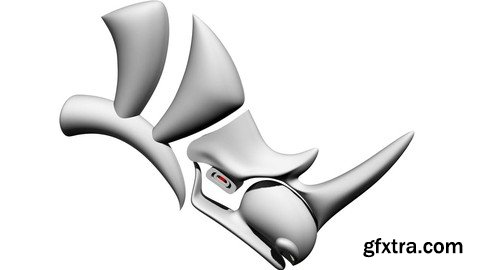
Do you want to learn Rhino 3D in less than a day? Do you have a new project coming up in a few days? Or you may have just started your semester and need a powerful 3D modeling tool in your hands? Are you ready to learn a very exciting and powerful tool that will take your ideas and concepts to a whole new level? This Rhino 3D Crash Course will take you from ZERO to HERO in just about 12 hours! Course content in details: 1. User Interface, Layout, Panels, Viewports, Layers, Command Line, Snapping. 2. Basic modelling techniques (points, curves, surfaces, solids) and basic naming conventions: 3. Modeling with primitives & curves (boxes, cylinders, spheres, etc.) How to model a table top with 2 methods: primitives vs. curves 4. Modeling a vase based on a sphere as a starting point 5. Text vs. Textobject 6. Advanced Modeling: Patch, FlowAlongSurface, DrawOnSurface 7. Tracing images in Illustrator and importing to Rhino (first explore image import in Rhino and show how to trace, then show the power of Illustrator) 8. Intro to SubD: Difference of NURBS vs. Mesh vs. SubD How to do model a hammerhead shark with SubD – Don’t do the side fins 9. Intro to Rendering: How much can we get from Rhino without using external render plugins. 10. Intro to Drafting: Understanding Layouts and preparing Title Blocks 11. Intro to Grasshopper: What is Grasshopper and how big is its potential
> Units
> Grid
> World Axes
> Active Layer & Layer of selected object
> Gumball: Color convention XYZ <> RGB
> General Options
> Show how if the layout is messed up, using the command “ToolbarReset” would fix it.
> Lines, Curves, Closed Curves, Degrees
> Surface vs. Polysurface vs. Closed Polysurface
> Editing building curves (Only Surfaces) vs.
> Points On (Only surfaces) – with Rebuild vs.
> InsertKnot (applied to a planar surface)
> Cage Edit
> Bend / Twist / Stretch (Transforms Tab)
> Changing Units
> Proper use of layers: main layers, sub-layers, proper layer naming and coloring
> Understand “Project” and other snappings
> Editings: Using MoveFace & MoveEdge > Shift+Ctrl, SolidPtOn
Rhino’s hidden helper: small tutorial window
Exercise: Model 2 legs with primitives and 2 using curves
> SetPt
> Lasso Selection
> Exercise: Apply the same commands on a new ellipsoid
> OffsetSrf vs. Offset (curves)
> BlendSrf
> Exercise: Apply an OffsetSrf and use Patch to connect the open edges
> Trim vs. Split vs. Boolean
> Exercise: Apply a BooleanDifference to add holes at the bottom of the vase
> ExtractIsoCurve from Surface and remodel OR Intersect with a Planar Surface
> Trim, Cap, Shell, OffsetCrvOnSrf
> Exercise: ExtractIsoCurve from the original vase shape, change some curves and loft again, then OffsetSrf as Solid
> Add a handle on one side using a curve and profile curves
> BlendSrf
> Exercise: Add a spout on the other side using a curve and profile curves and BlendSrf with main vase body
Use the teapot base curve, adjust and model a vase with a 3D pattern on the external surface
How to add a custom curve on the external surface
> Profile Curve and Revolve
> Exercise: Draw a profile curve and revolve
> Extract UV Curve, Draw base pattern curve TRIANGLE, patch, array, adjust UV Curve, Surface + BooleanDifference
> Exercise: Extract UV Curve, Draw base pattern curve DIAMOND, patch, array, adjust UV Curve, Surface + BooleanDifference
> FlowAlongSurface
> Exercise: FlowAlongSurface
How to do that with the Rhino logo
Exercise: Apply the same with another logo, choose the Grasshopper logo
> Mesh vs. Closed Mesh
> NURBS to MESH
> NURBS vs. Meshes vs. SubD: Show the difference using planes and ellipsoids
> Import 2 reference images
> Start with a box, place in the middle
> Add necessary edges
> Start tracing the box in flat mode
> Refine in smooth mode
> Add the extrusions / more details as necessary
> Exercise: Continue modeling side fins. Tip: can made like the head
> Exercise: Model a small spherical aquarium on the previously modeled table and place a few sharks inside
How to render the previously modeled geometries: Table, Vase
> View Modes: Rendered vs. Raytraced
> Materials: Per layer vs. individually assigned
> Textures
> Lights
> Render Settings
> Render window: Save image
> ViewCaptureToFile as alternative
Exercise: Apply the same with the Vase 3D Pattern & sharks
> Copy the watering can geometry
> Layouts
> Detail Views And Scales
> Making new layers for Model space and Layout space
> Dimensioning
> Leaders
> Annotation Styles
> Hatches
> Linetypes
> Annotation Dots
> Revision Clouds
> Specific Commands: PrintDisplay
> Clipping Planes
> BringToFront vs. SendToBack
> Export PDF Title Blocks
Show how to make a title block for the watering can – top view
Exercise: Apply the same with the other detail views
Parametric Case example based on a circle, fully parametrized design
Exercise: Make a basic parametric vase using polygons as a starting point
Top Rated News
- Sean Archer
- AwTeaches
- Learn Squared
- PhotoWhoa
- Houdini-Course
- Photigy
- August Dering Photography
- StudioGuti
- Creatoom
- Creature Art Teacher
- Creator Foundry
- Patreon Collections
- Udemy - Turkce
- BigFilms
- Jerry Ghionis
- ACIDBITE
- BigMediumSmall
- Boom Library
- Globe Plants
- Unleashed Education
- The School of Photography
- Visual Education
- LeartesStudios - Cosmos
- All Veer Fancy Collection!
- All OJO Images
- All ZZVe Vectors




