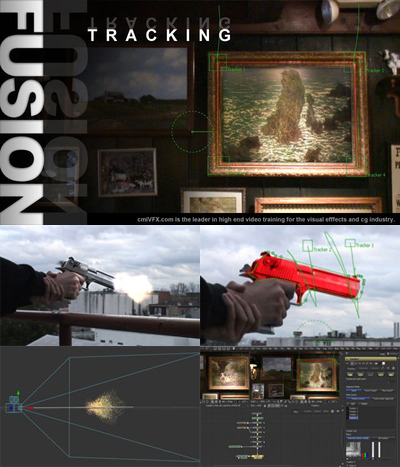
cmiVFX - Fusion Tracking
MP4 H.264 / 1024 x 576 / 2 hr.33 min. / + Exercise files
Based on the popular cmiVFX Fusion Matchmoving Video, the content has been updated for 2011 with new techniques and tutorials. Additional demonstrations with particles and trackers have been added to this title, while legacy material has been updated to work with this years Fusion software subscription.
The Tracker in General
The first chapter will explain Fusion's tracker in general. It will cover the adjustment of the pattern sample area and the pattern search area. It will also describe which channel the tracker uses to analyze the image and how to profit from the flip book function. With a one point track we will then stick a text onto an image sequence.
Adding a hotspot to the tracker
There are different methods that can be used to connect elements to a tracker. In this case we want to attach a hotspot or lens flare to a one point track. Simply merging and match moving the hotspot to the sequence will not make the lens flare move with the camera in relation to the light source.
Arrow pointing towards a feature
Using a tracker can be valuable for a multitude of things. One of which is to emphasize or point out something of interest in an image. In this case we want an arrow to guide us to a certain frame. We don't just want to stick the arrow to the sequence, but rather keep the arrow centre frame while it just changes the direction in which it points.
Corner Positioning
To substitute a painting by another can be achieved by using a four point track. Using a corner positioning operation the task is very straight forward - still the result will not always be convincing. Problem: The edges are too harsh, shadow and colors don't match the original... We will try to address these issues.
Trackers Leave Frame
A common problem is that the object being tracked leaves the frame. This is especially severe on a corner pin, so we will explore options to correct trackers gone astray. These will involve gradient extrapolation, click and draw append, setting key frames manually and using the track centre append function.
Stabilizing & Reapplying Motion
In this section we will explore another approach to dealing with trackers gone off the frame. First we stabilize the image sequence, second make our amendments and third reapply the motion. This method can also be very effective if things have to be painted out or removed.
Follow Points & Reflection
Some of the paintings are behind glass. If we want to substitute these paintings we have to bring back the reflection to sell the shot. While dealing with the reflection, we will also test how we can connect single points of our roto shape polygon mask to our trackers and how to move points of our mask along with the tracked rest without key framing them
Attaching a Tracker to a Roto Shape
In this project we will track the movement of a hand-held gun. Then we will use the track to connect a roto spline instead of manually rotoing the gun across all frames. This saves time and work. We can also add motion blur to this roto shape.
Particle Muzzle Flash
In this section we will quickly browse through Fusion's particle system to create a muzzle flash that we can use on our gun. We will also enhance our particle flash to make it look more satisfactory to the shot sequence.
Integrating the Muzzle Flash
We will of course connect our flash to the tracker to integrate it into the shot. Now we can see where we have to make some adjustments. To finalize the shot we will also create some contact lighting and play around with the timing inside of Fusion.
Letitbit Download Links: 
TO MAC USERS: If RAR password doesn't work, use this archive program:
RAR Expander 0.8.5 Beta 4 and extract password protected files without error.
TO WIN USERS: If RAR password doesn't work, use this archive program:
Latest Winrar and extract password protected files without error.

