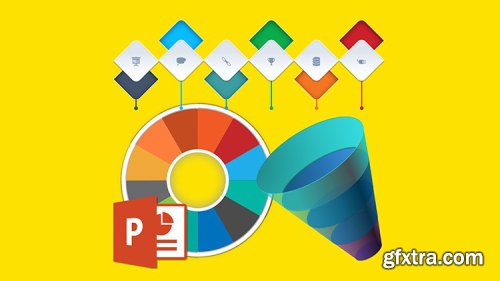
Creative Infographics in PowerPoint
English | 01:01:57 | Video 720p | Subtitles
Do a fun and eye-catching Informational Graphic in PowerPoint
What you'll learn Designing the Timeline, Pie Chart and Funnel Infographics in PowerPoint Create professional PowerPoint Presentations from scratch Use specific PowerPoint tools Requirements MS PowerPoint 2016 or later version Description You certainly know that boring PowerPoint presentation can kill a brilliant idea? Is there a way to make it better, way better? Sure, and I'll tell you how! A tip: use data to make your presentation more convincing. Don't use standard Microsoft PowerPoint charts and graphs to visualize the data. They are boring! Instead, do something different, unexpected! A creative infographic! In this course you'll learn: what informational graphic is and why people use it (very quick insight); build an eye-catching timeline that is good for illustrating, say, the steps of how a company works with its clients; create an amazing pie-chart in a paper cut style to show the different parts of a whole, indicating them with a pleasant flat colors; and an advanced level: build an elegant, half-transparent funnel that you can use as a hierarchy infographic; In the end of this course, you'll master how to create an infographic in PowerPoint that professional photoshopers do with help of a much more specific software using much more time! Enroll in the course and let's get started! Who this course is for: PowerPoint users who want to do an eye-catching informational graphics in their presentations instead of boring charts and graphs Homepage: https://www.udemy.com/course/creative-infographics-in-powerpoint/
Top Rated News
- Sean Archer
- AwTeaches
- Learn Squared
- PhotoWhoa
- Houdini-Course
- Photigy
- August Dering Photography
- StudioGuti
- Creatoom
- Creature Art Teacher
- Creator Foundry
- Patreon Collections
- Udemy - Turkce
- BigFilms
- Jerry Ghionis
- ACIDBITE
- BigMediumSmall
- Boom Library
- Globe Plants
- Unleashed Education
- The School of Photography
- Visual Education
- LeartesStudios - Cosmos
- All Veer Fancy Collection!
- All OJO Images
- All ZZVe Vectors




