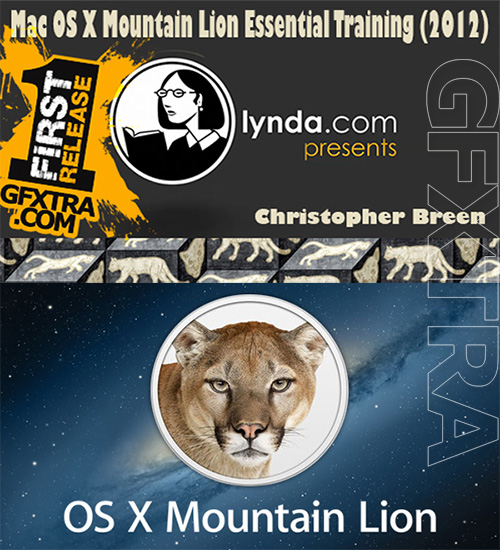
Mac OS X Mountain Lion Essential Training (2012)
with Christopher Breen
In this course, Macworld senior editor Christopher Breen provides a comprehensive overview of Mac OS X Mountain Lion, complete with insider tips for getting the most out of the operating system. The course shows how to configure system preferences, personalize the interface, master gestures, and achieve fluency with applications such as Mail, Calendar, and Preview. The course also includes tutorials on browsing the web with Safari, automating complex tasks with Automator, sharing over a network, performing maintenance operations using Disk Utility, and offers time-saving techniques for using the Mac efficiently. Along the way, Christopher reviews the 200+ new features in Mountain Lion, which gives even experienced Mac users a valuable head start.
Topics include:
Installing Mountain Lion
Setting up and syncing iCloud
Configuring Mail, Contacts, and Calendar
Setting rules with Parental Controls
Jotting down info with Notes
Viewing and saving PDFs, text documents, and images
Using Safari to browse the Internet
Playing and recording videos with QuickTime
Video conferencing with FaceTime
Setting up a Windows install with Boot Camp
Downloading widgets
Sharing files with AirDrop
Introduction 1m 4s
Welcome 1m 4s
1. Installing Mountain Lion 6m 56s
Installing Mountain Lion 6m 56s
2. Settling In 47m 16s
Personalizing the interface 4m 11s
Touring the Finder 3m 29s
Staying current with Software Update 2m 52s
Configuring Gatekeeper settings 3m 17s
Getting on the Internet 5m 36s
Setting up iCloud 4m 55s
Understanding AutoSave and documents in the cloud 4m 42s
Configuring Mail, Contacts, and Calendar 4m 33s
Configuring your printer 3m 39s
Protecting your data with Time Machine 4m 28s
Learn your way around the Mac App Store 5m 34s
3. Searching Your Mac 11m 17s
Finding files with Spotlight 6m 6s
Digging deeper with Finder searches 5m 11s
4. Configuring System Preferences 23m 35s
Configuring basic personal preferences 11m 15s
Adjusting Input Device preferences 9m 38s
Examining the basic system preferences 2m 42s
5. Advanced System Preferences 1h 13m
Organizing workspaces with Mission Control 5m 49s
Modifying Language & Text settings 4m 5s
Optimizing Security & Privacy settings 6m 18s
Getting notifications 4m 38s
Configuring displays and AirPlay 2m 20s
Using Energy Saver 6m 1s
Setting up Bluetooth wireless devices 3m 39s
Sharing files on a network 6m 1s
Configuring sharing 6m 28s
Editing your users and groups 6m 48s
Setting rules with Parental Controls 7m 4s
Taking notes with Dictation & Speech 6m 0s
Exploring the Accessibility settings 5m 54s
Listening with Sound 2m 53s
6. Mail, Calendar, Contacts, and Reminders Essentials 36m 2s
Organizing your business with Mail 12m 42s
Scheduling time with Calendar 8m 32s
Keeping tabs with Contacts 5m 30s
Tracking your tasks with Reminders 3m 39s
Staying in touch using Messages 5m 39s
7. Key Productivity Apps 37m 18s
Tracking your documents in TextEdit 7m 3s
Looking up words in Dictionary 1m 56s
Keeping notes with Notes 3m 48s
Working with images in Preview 6m 14s
Working with PDFs in Preview 4m 27s
Installing fonts with Font Book 4m 42s
Posting a note in Stickies 1m 55s
Adding things up with Calculator 4m 46s
Organizing apps with Launchpad 2m 27s
8. Safari 34m 5s
Navigating the web 3m 38s
Working with bookmarks 4m 49s
Using Reading List 2m 4s
Saving web pages and creating web clips 1m 44s
Viewing and saving PDFs 3m 24s
Using Safari to search the web 2m 20s
Opening local files in Safari 1m 59s
Working with preferences in Safari 11m 1s
Managing your Internet footprint 3m 6s
9. Key Media Apps 8m 48s
Playing media in QuickTime 4m 15s
Recording videos with QuickTime 4m 33s
10. Apps for Working with Cameras and Images 10m 13s
Video conferencing with FaceTime 3m 38s
Taking pictures in Photo Booth 3m 47s
The great utility of Image Capture 2m 48s
11. Automator 12m 40s
Writing a simple Automator workflow 4m 15s
Creating an Automator application 2m 20s
Setting up an Automator calendar workflow 2m 31s
Creating an Automator service 3m 34s
12. Key Utilities Apps 22m 1s
Managing processes in Activity Monitor 5m 13s
Formatting, partitioning, and repairing storage devices 8m 58s
Taking care of your passwords 4m 1s
Setting up a Windows install with Boot Camp 3m 49s
13. Troubleshooting 14m 57s
Creating a boot drive 3m 19s
Understanding and configuring permissions 4m 5s
Exploring troubleshooting techniques 7m 33s
14. Having Some Fun with the Mac 19m 35s
Getting your game on 4m 1s
Integrating with Facebook and Twitter 2m 38s
Advanced tips and tricks 9m 35s
Sharing files with AirDrop 3m 21s
Conclusion 30s
Goodbye 30s
Letitbit Download Links: ![]()
For America
RapidGator Download Links:![]()
TO MAC USERS: If RAR password doesn't work, use this archive program:
RAR Expander 0.8.5 Beta 4 and extract password protected files without error.
TO WIN USERS: If RAR password doesn't work, use this archive program:
Latest Winrar and extract password protected files without error.

