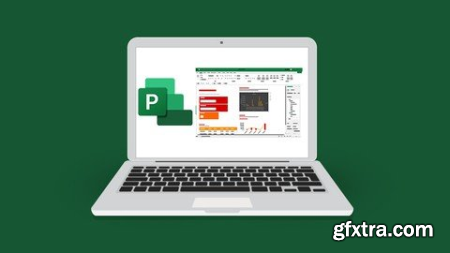
What you'll learn Explain the differences between Project plans and Project versions Explore the Project interface with confidence and quickly find commands Work with keyboard shortcuts Switch between views and tables Understand the difference between automatically vs. manually scheduled tasks Setup Project calendars and define exceptions Create milestone tasks Link tasks and add dependencies Set task deadlines and constraints Deal with resource overallocations Understand effort vs. non-effort driven scheduling Set a baseline to measure progress Work with the line view Track and manage task and project progress Create and format basic reports Save a Project file as a template Export a Project file to a PDF and Excel workbook Requirements Microsoft Project 2021 ed and installed on your machine (ideal but not essential) No prior experience needed, the course is for complete bners. Description This course includes able instructor files and exercise files to work with and follow along.Are you a Project Manager or a PMO looking to take your project management skills to the next level? Have you been using Project 2019 or older, but you want to upgrade to the latest and greatest offering from Microsoft? Maybe you are an ‘accidental’ project manager who needs to upgrade their skills in Project. If so, then this course is for you.Project 2021 is the latest on-premises release from Microsoft and the newest addition to the Project family of applications.Project 2021 is a full life-cycle project management tool that makes managing small to large complex projects easy. Enter tasks and edit the information. Add structure to a list by adding summaries and subtasks, create task dependencies, set constraints, manage resources, costs, and budgets, track progress, and so much more.In this introduction to Project 2021, we will run through the core functionality of Project and have you up and running in no . There are no prerequisites, however, having a project management background or some experience using older versions of Project will be an advantage.In this course, students will learn how to:Explain the differences between Project plans and Project versionsExplore the Project interface with confidence and quickly find commandsWork with keyboard shortcutsSwitch between views and tablesCreate, save, open, and close Project filesSetup Project calendars and define exceptionsManually enter tasksUnderstand the difference between automatically vs. manually scheduled tasksCreate milestone tasksAdd structure with summary and subtasksCreate a work breakdown structureLink tasks and add dependenciesAssign lag or lead Set task deadlines and constraintsAssign resources to tasksDeal with resource overallocationsUnderstand effort vs. non-effort driven schedulingCustomize table columnsWork with the line viewSort, filter, and group tasksIdentify the critical pathSet a baseline to measure progressIdentify and fix issuesDelay tasksMake tasks inactiveAdd notes to tasks and resourcesTrack and manage task and project progressCreate and format basic reportsPrint views, notes, and reportsSave a Project file as a templateExport a Project file to a PDF and Excel workbookPassword-protect Project files.This course includes:5+ hours of video tutorials69 individual video lecturesCourse and exercise files to follow alongCertificate of completion Overview Section 1: Introduction Lecture 1 Course Introduction Lecture 2 WATCH ME: Essential Information for a Successful Training Experience Lecture 3 ME: Course Exercise Files Lecture 4 ME: Course Demo Files Lecture 5 able Course Transcript Lecture 6 Project Plans Explained Lecture 7 What's New in Project 2021? Lecture 8 Exercise 01 Section 2: Get Familiar with Project Lecture 9 The Project 2021 Interface Lecture 10 Work with the Project Ribbon and Commands Lecture 11 Customise the Quick Access Toolbar Lecture 12 Work Quickly with Keyboard Shortcuts and Key Tips Lecture 13 Switch Views Lecture 14 Switch Between Tables Lecture 15 Exercise 02 Section 3: Set Up Project Files Lecture 16 Set Project Plan Options Lecture 17 Create, Save, Open and Close a Project Lecture 18 Setup Your Project Calendar Lecture 19 Define Exceptions Lecture 20 Sync Project Calendar Options with Project Calendar Lecture 21 Exercise 03 Section 4: Entering Tasks Lecture 22 Automatic vs Manually Scheduled Tasks Lecture 23 Create an Auto-Scheduled Task Lecture 24 Create a Manually Scheduled Task Lecture 25 Create a Milestone Task Lecture 26 Create Summary and Subtasks Lecture 27 Import Task Information from Word Lecture 28 Reorganize the Structure Lecture 29 Delete Tasks Lecture 30 Use Work Breakdown Structure (WBS) Codes Lecture 31 Exercise 04 Section 5: Dependencies and Constraints Lecture 32 Link Tasks and Add Dependencies Lecture 33 Add Lag or Lead Lecture 34 Deadlines and Constraints Lecture 35 View Task and Deadlines Lecture 36 Exercise 05 Section 6: Resources Lecture 37 What are Resources? Lecture 38 Create a Work Resource Lecture 39 Create a Material Resource Lecture 40 Set Costs for Resources Lecture 41 Create a Cost Resource Lecture 42 Manage Resources Lecture 43 Assign Resources to Tasks Lecture 44 Use Team Planner to Assign Resources Lecture 45 Resource Overallocations Lecture 46 Effort Driven Scheduling Lecture 47 Exercise 06 Section 7: Work with Project Views and Tables Lecture 48 Customize Table Columns: Part 1 Lecture 49 Customize Table Columns: Part 2 Lecture 50 Work with line View Lecture 51 Add Another line Lecture 52 Sort, Group and Filter Tasks and Resources Lecture 53 Exercise 07 Section 8: Baselines and Critical Path Lecture 54 The Critical Path Lecture 55 Set and Clear a Baseline Lecture 56 Exercise 08 Section 9: Manage the Project Schedule Lecture 57 Use Task Inspector to Identify Issues Lecture 58 Delay a Task Lecture 59 Inactive Tasks Lecture 60 Add Notes to Tasks or Resources Lecture 61 Exercise 09 Section 10: Track Project Progress Lecture 62 Tracking and Managing Progress: Part 1 Lecture 63 Tracking and Managing Progress: Part 2 Lecture 64 Exercise 10 Section 11: Basic Reporting Lecture 65 Find Schedule and Cost Issues Lecture 66 Work with Reports Lecture 67 Print Views, Notes and Reports Lecture 68 Exercise 11 Section 12: Saving Projects and Security Lecture 69 Save Project as a Template Lecture 70 Export Projects to Other Formats Lecture 71 Project Security Lecture 72 Exercise 12 Section 13: Course Close Lecture 73 Course Close Users new to Microsoft Project 2021 and those upgrading from previous MS Project versions,Anyone new to the Project Management role,Non project managers who have been asked to manage a large project,Bner Project 2021 users who want to explore the software's functionalities HomePage:
Top Rated News
- Sean Archer
- AwTeaches
- Learn Squared
- PhotoWhoa
- Houdini-Course
- Photigy
- August Dering Photography
- StudioGuti
- Creatoom
- Creature Art Teacher
- Creator Foundry
- Patreon Collections
- Udemy - Turkce
- BigFilms
- Jerry Ghionis
- ACIDBITE
- BigMediumSmall
- Boom Library
- Globe Plants
- Unleashed Education
- The School of Photography
- Visual Education
- LeartesStudios - Cosmos
- All Veer Fancy Collection!
- All OJO Images
- All ZZVe Vectors




