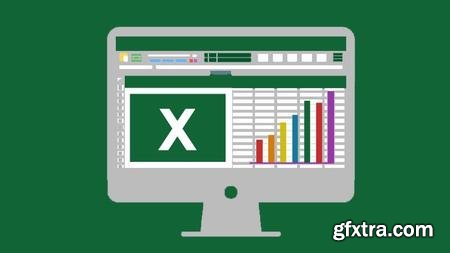
Video: .mp4 (1280x720, 30 fps(r)) | Audio: aac, 44100 Hz, 2ch | Size: 747 MB
Genre: eLearning Video | Duration: 27 lectures (1 hour, 50 mins) | Language: English
Learn How to Add & Protect Worksheet Controls & Dashboards - No VBA Programming Required!
What you'll learn
Create a user-friendly Excel interface
Add Worksheet Controls to simplify data input
Add a Dashboard to easily visualize data
Password protect back-end data
Requirements
Intermediate Excel skills
Understand basic formulas
Comfortable navigating Excel
Excel 2010 or newer
Description
In this course you’ll learn how Worksheet Controls and Dashboards can make your Excel spreadsheet more user-friendly and secure.
Main Topics:
How to make data entry faster and more accurate
How to make data visualization easier
How to restrict access to critical parts of your spreadsheet
Skills Required:
Anyone with Intermediate Excel skills should be able to successfully complete this course. Some of the concepts covered here are quite simple, while others are more challenging. For example, a few lessons briefly touch on Pivot Tables, Named Ranges, Functions, and Macros, although we don’t go into depth on those topics. Each lesson includes a downloadable exercise file so you can practice what you’ve learned.
Data Input:
In the Data Input section, we focus on creating an Excel interface that makes data entry easier for less-experienced users. We’ll incorporate Text Boxes, Spin Buttons, Scroll Bars, Check Boxes, Buttons, and other Worksheet Controls.
Data Output:
The Data Output section is devoted to creating an Excel Dashboard for data visualization and filtering. We’ll include a few basic Pivot Tables and Pivot Charts in our Dashboard, and add Slicers to make it easier to filter the Pivot Charts
Data Protection:
The Data Protection section shows how to restrict access to specific parts of our project. We’ll “unlock” our Worksheet Controls and Dashboard Slicers – along with the cells they link to – so users can safely interact with our spreadsheet; all while protecting our critical data from unauthorized changes.
Summary:
Each lesson is short and to-the-point. Key concepts are clearly explained and demonstrated, and you can download the exercise files and practice as often as needed.
Who this course is for:
Intermediate-level Excel users in business.
Anyone who wants to create a safe environment for less-experienced Excel users
Homepage: https://www.udemy.com/course/excel-interface-for-data-input-output/
Top Rated News
- Sean Archer
- AwTeaches
- Learn Squared
- PhotoWhoa
- Houdini-Course
- Photigy
- August Dering Photography
- StudioGuti
- Creatoom
- Creature Art Teacher
- Creator Foundry
- Patreon Collections
- Udemy - Turkce
- BigFilms
- Jerry Ghionis
- ACIDBITE
- BigMediumSmall
- Boom Library
- Globe Plants
- Unleashed Education
- The School of Photography
- Visual Education
- LeartesStudios - Cosmos
- All Veer Fancy Collection!
- All OJO Images
- All ZZVe Vectors




