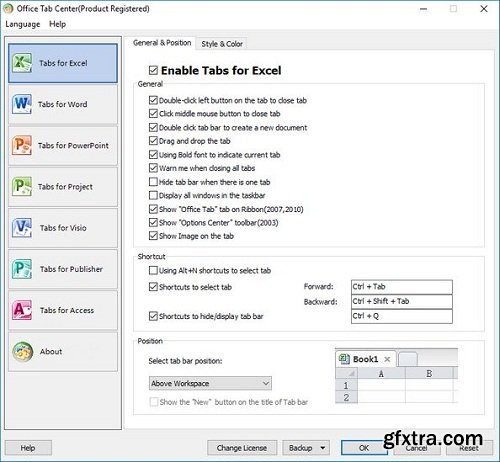
With Microsoft Office, you can not view and edit multiple files within a single tabbed window. Office Tab changes this by introducing a tabbed user interface - as seen in web browsers such as Google Chrome, Internet Explorer new versions and Firefox. It brings the tabbed interface to Microsoft Office 2016, 2013, 2010, 2007, 2003 and Office 365 (include Word, Excel, PowerPoint, Publisher, Access, Project and Visio).
Save All in One Click
A key advantage of Office Tab is that you can save time by consolidating your actions! For example, if you've opened multiple files, you don’t have to save and close them individually; just click "Save All" from the Context menu and all your files are saved. Want to close all opened files? Simply select "Close All” and all your files will be closed.
Manage Documents in Groups details
In Office Tab, you can add a saved Microsoft Office file to a group. You can quickly open a group of documents or a group of Excel files and so on. With this Favorites Group feature, you can apply the following operations to a group of documents in Microsoft Office applications easily.
Rename Files Easily
You don’t have to open the "Save As" dialog to rename a file. Just click "Rename" on the Context Menu in the tab and enter the new file name—it’s that simple! If you want to save the file in another folder, select "Save As" from the Context Menu.
Displays Full File Name
If a file name is long, typically, the Windows taskbar displays only a small part of it, which is often a problem. However, with Office Tab installed, you will able to see the entire file name on the Tab Bar, no matter how long it is.
Useful Context Menu
Right-click on a tab or Tab Bar to access the tab/tab bar context menu. Office Tab also combines some common command items in Microsoft Office, letting you access those items more quickly.
Easy-to-use
The tabbed interface allows you to open multiple documents in a single window. Each document appears as a new tab within the window (not a new window) and can be accessed with one click. This feature improves your efficiency when working with Microsoft Office programs (Word, Excel, PowerPoint, Project, Publisher, Access and Visio).
High Performance
Office Tab is based on the standard Microsoft Office Add-in Technology. It does not impact the performance of the standard application and has an extremely small file size.
Move Tabs
Tabs can be moved easily by dragging. You can switch between tabs using the mouse or you can activate a tab by pressing Alt + N (“N” being the tab order "1, 2, 3…").
Customize Tab Appearance
The colors of the tabs and the Tab Bar are customizable. There are 11 styles for you to choose from. Within each style, the font style and the name of each tab can be changed to suit your preference (to apply these changes, you will need to close and restart Microsoft Office).
Operating System: Windows XP, Vista (32/64), Windows 8 / 8.1 (32/64), Windows 7 / 10 (32/64), Windows Server 2003, 2008 and 2012, Citrix System and Windows Terminal (Remote Desktop) Server.
Home Page - https://www.extendoffice.com/product/office-tab.html
Top Rated News
- Sean Archer
- AwTeaches
- Learn Squared
- PhotoWhoa
- Houdini-Course
- Photigy
- August Dering Photography
- StudioGuti
- Creatoom
- Creature Art Teacher
- Creator Foundry
- Patreon Collections
- Udemy - Turkce
- BigFilms
- Jerry Ghionis
- ACIDBITE
- BigMediumSmall
- Boom Library
- Globe Plants
- Unleashed Education
- The School of Photography
- Visual Education
- LeartesStudios - Cosmos
- All Veer Fancy Collection!
- All OJO Images
- All ZZVe Vectors




