Laplink Software - PCmover Image & Drive Assistant v8.20.636 | 80.3 Mb
PCmover Image & Drive Assistant is breakthrough software that complements ANY imaging solution available on the market today. Now, you can restore the image of an old Windows PC (or old hard drive) to a new PC that has a different Windows operating system. All programs, files and settings are restored to the new PC without overwriting anything on the new PC, including the operating system. Even your programs are restored intact and ready to use!
Without PCmover Image & Drive Assistant, all the images of your Windows XP, Vista or 7 computer won’t help you set up a new PC if your existing one crashes. Imaging products on the market today are only able to restore an entire image including the operating system. That means using current imaging software to restore an image of a Windows XP, Vista or 7 PC to a computer running Windows 8 will overwrite everything, including Windows 8.
PCmover Image & Drive Assistant solves this problem. It is designed to work with all imaging software to allow any image to be restored to a PC with a different operating system without overwriting anything, including the new operating system. This process is called Operating System Independent Restore. The easy-to-use wizard provides full selectivity and user control over exactly what is restored - you can choose everything or only selected programs, folders or file types. And with an easy 'Undo' feature and full money-back guarantee, PCmover Image & Drive Assistant is the smart choice for all your image restoration needs.
When to use Image & Drive Assistant:
Scenario #1:
Your computer crashes, but the hard drive still functions. Use PCmover Image & Drive Assistant to restore all or some of the programs, files and settings from that hard drive to a new PC even if the new PC is running a different version of Windows. For example, the old PC might have been running XP and the new PC has Windows 8. Nothing on the new PC will be overwritten and all your applications are transferred and installed ready-to-use. No need to reinstall and no need to find old serial numbers. The only caveat here is that the old hard drive must be accessible on the new PC and PCmover Image & Drive Assistant will do the rest.
Scenario #2:
You have a PC running an older version of Windows that is stolen or fatally damaged (e.g., won’t boot and can’t be repaired) but you kept an image (copy) of it. Most likely you will need to restore that image to a new PC that is running Windows 8. If you use your imaging software to restore that old image, it will overwrite everything on your new PC including Windows 8! That’s where PCmover Image & Drive Assistant comes in. Simply mount the image as a virtual drive and use PCmover Image & Drive Assistant to restore your old image to your new PC. You won’t overwrite anything on the new PC and everything will be right where you like it. Only PCmover Image & Drive Assistant has this ‘Operating System Independent Restore’ functionality.
Step 1: Mount Image/Drive:
Mount the image or drive from the old PC on the new PC.
Step 2: Install:
Install PCmover Image & Drive Assistant on the new computer.
Step 3: Restore and Done!:
Click through the easy-to-use wizard to restore. Your computer has the same personality and functionality as before. No need to reinstall programs because PCmover did it for you.
System Requirements:
- Windows 8.1 | 8 | 7 | Vista | XP | Media Center
- 200 MB of hard disk space
What's new in version 8.20.636:
- Fixes various bugs.
- (Enhanced!) Makes the process of setting up a new PC simple, using a step-by-step "wizard-like" process.
- (Enhanced!) Quickly set up your new PC with the help of a certified PC migration expert, over the phone or remotely.
- (Enhanced!) Applications selected to be restored are automatically installed, eliminating the need to find previously downloaded applications, old CDs, or serial numbers.
- (Enhanced!) Transfer all selected programs, files, and settings from an image or hard drive to a new PC without overwriting anything, leaving the Windows operating system on the new PC unchanged.
TO MAC USERS: If RAR password doesn't work, use this archive program:
RAR Expander 0.8.5 Beta 4 and extract password protected files without error.
TO WIN USERS: If RAR password doesn't work, use this archive program:
Latest Winrar and extract password protected files without error.