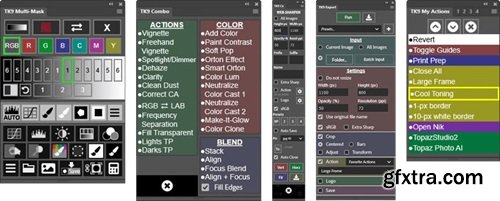
CCX | Languages: English | 9.47 MB
Version 3 of the TK9 plugin is the latest release (September 2024) of my comprehensive panel for making pixel-value masks (luminosity masks, color masks, zone mask, saturation masks, etc.) and running Photoshop. Like its predecessors, its modular design allows users to configure its location for whatever manner works best in their workspace.
Let's take a closer look . . . The main feature of the TK9 is its ability to make pixel-value masks, like luminosity masks, with the Multi-Mask module. But luminosity masks are just the beginning. TK9 also makes masks based on color channels, luminosity zones, hue, color, Blend If settings, saturation, vibrance, and the user's own alpha channels. Edge masks, half-edge masks, focus masks, and depth maps are also easy to make with TK9. Beyond making specialized masks, TK9 offers several other modules to spark creativity and enhance productivity in Photoshop. - The Combo and Cx modules run many common Photoshop functions without using menus or keyboard shortcuts. These modules also have actions for quickly adding special effects to an image and sharpening images for display on the internet. The TK9 plugin uses Adobe's UXP architecture and is designed exclusively for Photoshop. Photoshop 2022 version 23.3.0 or higher is required to install it, but Photoshop 2023 version 24.6.0 is needed to run the color grading function in the Multi-Mask module. Because TK9 is built to Adobe's specifications, it should work in future versions of Photoshop as well. However, it will not install in versions older than 23.2.0 or in cracked (non-licensed) versions of Photoshop. Features on multiple modules Multi-Mask Combo/Cx My Actions Export
The TK9 plugin is compact and loaded with functionality. In addition to the main interface, there are logical submenus that can be easily accessed using the buttons on the main interface, and these submenus automatically close when they are no longer needed. Roll the mouse over the image below to see some of the underlying menus available in these modules.
- The My Actions modules allow for the creation of customized action lists for routine or specialized workflows.
- The Export module prepares one image or an entire folder of images for web presentation. It can sharpen, rename, crop, run actions, apply watermarks, and save images with a single click.
- Record button clicks into Photoshop actions−Most button clicks are now recordable as Photoshop actions. Complex workflows can be recorded and played from the Photoshop Actions panel.
- Active selection indicator−An obvious new edge is added to the modules when there is an active selection even if there are no marching ants visible or they've been hidden.
- Fly-out menu preferences−Use the module's fly-out menu to change language, update module specific settings, and access helpful resources.
- Back up and restore−Easily save user-specific settings in order to recover from a computer crash or to transfer TK9 settings from one computer to another.
- Multiple languages−English, Spanish, German, French, Italian, and Chinese.
- Tooltips−Helpful messages appear at the top or bottom of the module when rolling over the different buttons. Simply hold down the "ALT" key on Windows or the "option" key on Mac to access these tips.
- Support for 32-bit images and masks−The TK9 Multi-Mask module now supports 32-bit, HDR images. Most masks and functions are available, though Photoshop still limits what is possible for 32-bit images.
- Multiple sources/multiple masks−TK9 is much more than just a luminosity mask plugin. Channel, zone, color, saturation, vibrance, Blend If, edge, and focus masks are created just as easily as luminosity masks. From these sources, entire spectrums of 16-bit, pixel-based, self-feathering masks can be generated.
- Additional color masks−New preset color masks include warm colors, cool colors, and foliage colors.
- Organized workflow-The user interface provides a clear, stepwise process for making masks. Choose the SOURCE, make the MASK, MODIFY it, and OUTPUT it.
- Numerous output options−Adjustment layers with layer masks, burning and dodging, creating selections, mask painting, filter masks, and pixel layers from masks all with one click. New blend-mode brushes allow using mask selections to directly adjust the image using layer blend modes (Soft Light, Overlay, Screen, and Multiply).
- Accented button mask interface−The current mask button (Lights-1, Lights-2, Darks-1, Midtones-2, etc) is highlighted in order to keep track of the current mask in order to help decide what to try next.
- Add and subtract masks with ease−The mask calculator provides an easy way to add, subtract, or intersect any mask created by the panel.
- Blend If masks−Visualize Blend If settings as a mask and then output as a layer mask, a selection, or Blend If settings.
- Edit Blend If−Add or edit Blend If settings to any layer directly from the module. Adjust Gray channel and Color Channels to control layer blending. A color overlay provides visual feedback as to which parts of the image are being affected.
- Half-Edge masks−Easily select either the light or dark side of edges in the image and adjust how far from the edge gets selected. Useful for mitigating halos or for actually selecting hard-to-select objects based on tonal differences at the object's edges.
- Color grade using a color wheel−Color grade with a Curves adjustment layer using the module's color-wheel interface to control the adjustment. Save, reload, and compare color grading presets with ease.
- Layer Mask mode−Switch and adjust layer masks while watching the image to find the best mask for a particular adjustment.
- Edit an active selection as a mask−Easily turn an active selection into a mask, modify it, and then continue using it as a selection.
- Fine-tune the look of an image−The Workflow Extras section has actions for adding subtle effects.
- Create a depth map−And use it to choose a focus point for the image or to add bokeh. New feature allows using the depth map to select either the foreground or background.
- Make color and black and white sketches−Turn any image into a sketch with sketch actions from Steve Dell.
- Guided Frequency Separation−Use specific buttons to easily control the tools and layers for retouching color and texture.
- One-click adjustment layers−Fourteen (14) of the most common adjustment layers can be added directly from the main interface.
- Multiple zone adjustments−One-click creates five (5) Blend If adjustment zones for Curves, Levels, and Brightness/Contrast adjustment layers. Allows quick adjustment for targeted zones that encompass darkest shadows to the brightest highlights.
- Compact design−Combines Photoshop control, web-sharpening, watermarking, and creative actions into one module.
- Run Photoshop from the module−Many common Photoshop functions, keyboard shortcuts, and menu items can be run with a single button click from the module.
- Blend-mode brushes−A new option to quickly use Photoshop blend modes (Soft Light, Overlay, Screen, and Multiply) to add adjustments to the image.
- Muted color interface−Buttons are separated into logical groups in order to quickly find the correct Photoshop function. Button color saturation can be adjusted in the module's preferences.
- Layer mask calculator−Add, subtract, or intersect saved channel masks with a layer mask and create an updated layer mask in the process.
- Multi-function buttons−Some buttons have dual functions that are graphically displayed on the button itself or that can be activated with the CTRL/command key.
- Use the "TK ▶" button to access creative Photoshop actions−A menu of practical and creative actions is available for speeding the Photoshop workflow and experimenting with different techniques.
- Enhanced Fill−Dedicated interface makes Photoshop's "Fill" options more accessible without needing to choose from multiple drop-down menus.
- Exposure blending actions−Stack, Align, and Focus Blend are found in the "TK ▶" menu.
- Integrated web-sharpening−A web-sharpening interface offers presets, file-naming, and file-saving for web-sharpened images.
- Watermarking−Add your personal logo to any image. Customization options include position, size, edge offset, and opacity.
- Print clipping−User-adjustable display of print clipping has been added to the Live Clipping option to help control gloss differential and blocked shadows in prints.
- Programmable buttons−Fourteen (14) buttons can be reprogrammed with the user's actions so that buttons that aren't being used can be given a new purpose.
- Right-click color-tagging−Right-clicking on buttons, menu items, and user actions provide enhanced color options in order to quickly find your favorites.
- Before-and-After button−Provides a quick way to assess the progress made when developing the image.
- Color Overlay button−Quickly see what is being revealed on the layer through the layer mask or Blend If settings.
- Multi-functional Select Subject and Select Sky−Create Sky/Foreground or Subject/Background alpha channels in one click.
- Create custom lists of your most frequently used Photoshop actions−Add personal actions from any action set on Photoshop's Actions panel.
- Multiple tabs−Provides the option for making multiple lists to address specific workflows.
- Dynamically organize the list to meet your needs−Move actions higher or lower in the list, highlight them with a colored background, and add and remove actions from the list with ease.
- Create your own plugin−Keyboard shortcuts, Photoshop menu items, and Photoshop scripts can also be added to this module as long as they are embedded in a Photoshop action. This makes it possible to create a panel that contains all the frequently used functions in your Photoshop workflow.
- Multiple configurations−This module can be docked anywhere in the Photoshop workspace. I can also be resized to the narrow width of the Cx module so that it can be contained in the same narrow vertical dock. This way it is always open and ready to use.
- Expanded functionality−The Export module builds on the web-sharpening present in the Combo and Cx modules to offer many more possibilities.
- Prepare images for display on the web−Input one image, multiple open images, or an entire folder of images.
- Unlimited presets−Create an unlimited number of custom presets. Organize, load, update, and delete presets with ease.
- Perfect web-sharpening−Sharpening algorithm uses the image itself to optimize final appearance and can be fine-tuned based on user input.
- Multiple naming option−Add prefix or suffix, give the sharpened image new name, or use the original file name.
- Multiple cropping option−Auto, user-adjusted, centered, add colored bars, add image bars, and even transform the final results.
- Run a post-sharpening action−Easily add frames or layer effects to customize the final presentation.
- Customized watermarking−Choose from different watermarks, pick the right location on the image, even change the watermark's color to suit the image.
- Save sharpened images−Save in a designated folder. Choose from different file formats.
Top Rated News
- Sean Archer
- AwTeaches
- Learn Squared
- PhotoWhoa
- Houdini-Course
- Photigy
- August Dering Photography
- StudioGuti
- Creatoom
- Creature Art Teacher
- Creator Foundry
- Patreon Collections
- Udemy - Turkce
- BigFilms
- Jerry Ghionis
- ACIDBITE
- BigMediumSmall
- Boom Library
- Globe Plants
- Unleashed Education
- The School of Photography
- Visual Education
- LeartesStudios - Cosmos
- All Veer Fancy Collection!
- All OJO Images
- All ZZVe Vectors




