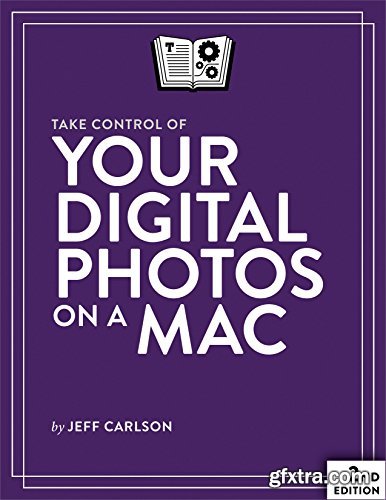
English | 4 Apr. 2017 | ASIN: B017S0ZN2O | 149 Pages | AZW3/PDF/EPUB | 15MB
Once you've picked the app that's right for you (there's a chapter on migrating to Lightroom from iPhoto, Aperture, or Photos), you'll learn to create a streamlined workflow for importing, evaluating, keywording, and tagging your photos so they are sorted into logical groups and are easy to find. For each of these essential aspects of your workflow, Jeff provides step-by-step instructions for each of the three covered apps. You'll also learn how to easily locate and remove duplicates. Think you don't have time for all of that? Learn to use the artificial intelligence in Apple's Photos and in Google Photos to do the heavy lifting of identifying faces, objects, and more in your photo collection. You'll also find advice on how mobile/cloud solutions fit into the mix, with notes on Google Photos, iCloud Photo Library, Lightroom mobile, Amazon Prime Photos, and Mylio. It's all too easy to lose everything if you don't have backups, so Jeff also discusses how to back up and archive photos to protect your irreplaceable photographic memories. You'll find expert advice about each of these photo-management topics: Shooting smarter: Make sure your camera is set to the correct time (and time zone), choose a file format, and think about capturing geolocation data while you're taking photos. Choosing the right app: Read about the pros and cons of the most popular photo-management applications – Photos, Lightroom, and Photoshop Elements – and find directions for migrating to Lightroom from iPhoto, Aperture, or Photos. There's also a sidebar about how to continue to use iPhoto or Aperture star ratings in Photos. Using artificial intelligence: Learn to harness artificial intelligence to have a computer do the work of identifying objects and faces in your photos. Jeff focuses on Apple's Photos app, which has quite a few helpful features, but also provides notes on Google Photos and Amazon Prime Photos. Importing photos: Make your Mac applies keywords and other tags in a batch during import, and make sure you're storing files in a place that makes sense going forward. Judging photos: Get time-tested tips for rating individual photos and learn how to deal with bad photos, whether you want to delete them, hide them, or leave them be. Assigning metadata: Once your camera and your computer have assigned as much metadata as possible automatically, you'll need to do the final bits yourself. Jeff describes how to think about this process and gives you specific steps for how to proceed efficiently. Putting photos in albums: With your metadata successfully applied, it's time to enjoy the fruits of your labor! Learn to set up smart albums to collect and display your photos automatically. Adding a mobile component: When it's time to apply metadata or cull bad photos, why sit at a desktop Mac when you can lounge in a recliner – or work from your smartphone while waiting for the bus? Jeff helps you pick an online photo service that can put your photos on all your devices for viewing and editing. He provides a list of features to look for and provides notes on Amazon Prime Photos, Google Photos, iCloud Photo Library, Lightroom mobile, and Mylio. Planning for the future: Digital photos can't be damaged by water or tossed accidentally when cleaning house, but at the same time, a disk failure could destroy every photo you own. Jeff discusses how you can back up your precious photos and archive them for future generations.
Top Rated News
- Sean Archer
- AwTeaches
- Learn Squared
- PhotoWhoa
- Houdini-Course
- Photigy
- August Dering Photography
- StudioGuti
- Creatoom
- Creature Art Teacher
- Creator Foundry
- Patreon Collections
- Udemy - Turkce
- BigFilms
- Jerry Ghionis
- ACIDBITE
- BigMediumSmall
- Boom Library
- Globe Plants
- Unleashed Education
- The School of Photography
- Visual Education
- LeartesStudios - Cosmos
- All Veer Fancy Collection!
- All OJO Images
- All ZZVe Vectors




