Artistic Painting with Illustrator: Object-Creation Brushes
English | .MP4 | AVC, 960X540 29.970 fps | AAC, 32.0 KHz | Duration: 3h 46m | 4.2 GB
Software: Illustrator CS6, CC | Level: Intermediate
Discover how to paint and draw with Adobe Illustrator’s powerful object-creation brushes. In this course, artist and author Sharon Steuer will show you how to use art brushes, pattern brushes, scatter brushes, and brush-like symbols to warp, bend, repeat, stretch, scatter, and distribute objects along a path, and quickly populate scenes with complex groups of objects. You’ll learn how to scale, colorize, and modify your objects; create different versions of brushes; edit the underlying paths; and fix common mistakes. You’ll also see how to prepare artwork to make into brushes, resize brushes, and understand which brush or symbol is appropriate for different drawing situations. Plus, learn to paint with raster objects in dynamic new ways, and auto-generate corners for vector and raster pattern brushes.
See the previous course in the series, Artistic Painting with Illustrator: Natural Media Brushes, for Sharon’s insights on more traditional tools like the Paintbrush and Blob Brush.
Welcome
What you need to know
Using the exercise files
1. Illustrator Object Brushes Overview
Introducing what can be created with pattern brushes
Galleries of work created with brushes
Making and experimenting with brushes
Scaling and distorting brushes by varying line weight
Understanding what can and can’t be part of a brush
Toggling whether a brushstroke creates new art automatically or not
Exploring colorization options
Recovering original colors after colorizing
Accessing libraries for sets of brushes, list view, and arrow options
Placing embedded rasters in Illustrator
Tips for using raster images in brushes
Prepping raster content in Photoshop first
Rasterizing images in Illustrator
Fixing and modifying paths using vector editing tools
2. Object-Creation Art Brushes
Identifying what an object-creating brush is
Making different kinds of object-creating art brushes
Changing orientation and direction for a brush
Painting with object-creating art brushes
Painting with object-creating raster art brushes
Making new art by changing which brushes are applied to paths
Setting the scale of a brushstroke
Setting scale and width of a stroke to react to pressure from a tablet stylus
Scaling a brushstroke proportionally
Stretching a stroke between guides
Exploring options for problematic stroke overlaps
3. Pattern Brushes
Understanding pattern brushes and what they can do
Understanding tile order differences in brush options
Making a new pattern brush in the Brushes panel
Overview of the automatic corner options
Adding a custom corner
Customizing a pattern brush with start and end points
Adjusting pattern options to flip image-pattern orientation
Looking at the different fit options
Painting art clusters using pattern brushes
Comparing art brushes to pattern brushes with the same piece of art
Overview of scale adjustment options using tablet stylus pressure
How to modify a pattern and keep the previous autocorner
Simulating corners for patterns that can’t support corners
Making pattern tiles available from options dialog pop-ups
Understanding swatch warnings
4. Scatter Brushes
Introducing scatter brushes
Using scatter brushes
Understanding random parameters in a scatter brush
Adjusting brush definition and using pressure on a tablet
Understanding the Rotation Relative To parameter
Incorporating rasters in scatter brushes
5. Symbols as Brush-Like Objects
Comparing symbols to scatter brushes
Making and placing symbol instances
Editing symbols and going into isolation mode
Creating symbols from a variety of objects, including rasters
6. Expanding Your Toolset
Using the Variable Width tool to affect brush scaling and distortion
Adding stroke effects using the Control or Appearance panel
Replacing a brush for auto-updating
Experimenting and happy accidents
Experimenting with artistic projects between Adobe applications
Painting with Illustrator Object-Creation Brushes.part09.rar
Painting with Illustrator Object-Creation Brushes.part07.rar
Painting with Illustrator Object-Creation Brushes.part06.rar
Painting with Illustrator Object-Creation Brushes.part05.rar
Painting with Illustrator Object-Creation Brushes.part04.rar
Painting with Illustrator Object-Creation Brushes.part03.rar
Painting with Illustrator Object-Creation Brushes.part02.rar
Painting with Illustrator Object-Creation Brushes.part01.rar
TO MAC USERS: If RAR password doesn't work, use this archive program:
RAR Expander 0.8.5 Beta 4 and extract password protected files without error.
TO WIN USERS: If RAR password doesn't work, use this archive program:
Latest Winrar and extract password protected files without error.

