Lightroom-Magician: Secrets of the Photo Processing Speed by Yevgeny Kartashov
This video course is designed for those who want to learn how to quickly and efficiently process photos, make color correction, and embody artistic ideas through photo processing. And for those who takes on the order, such as weddings, lavstori or photo shoots in the studio - the course is a must, as will fully review the entire process of working with photo files from the import from the camera and ending with printing. Additional Information: Section number 1. Familiarity with Lightroom 4. In this section we will look at the ideology of the program, principles of work in it, and also learn about some of the preferences of its user interface. 1.1 Introduction 6:42 1.2 Ideology LR 4:12 1.3 New for LR4 2:42 1.4 System Requirements 2:48 1.5 The working space 3:15 1.6 Working with the 5:24 Section number 2. Import photos 50:49 After importing the images we come to work with them in Module Library. This part of the program allows us to conveniently sort all the photos and catalog them so that in the further work we could easily find the right frame of hundreds and thousands of others. Read more about it in this section. 2.1 Import Settings 12:13 2.2 Import dialog 6:40 2.3 Regular import 4:40 2.4 Import from memory card 5:51 2.5 Import dragging 1:43 2.6 Import from Camera 2:07 2.7 Auto Import 3:34 2.8 Import shooting 6:47 2.9 Imports from the catalog 2:08 10.02 Directory 5:06 3.1 Navigation 5:31 Watching this lesson, you will learn about display modes images in the work area (grid mode and the single-view), as well as fast switching between the two modes. You will learn different ways of gradual transition from one photo to another and view them in any order. You will learn how to change the size of the thumbnails and implement zooming and navigating around the image. 3.2 Information about the image 6:04 3.3 Compare mode 4:50 3.4 Mode selection 2:34 3.5 Folders and files 7:28 3.6 Deleting photos 3:54 3.7 Flags 4:14 3.8 Ratings and tags 8:33 3.9 Filters 7:43 10.3 Sorting Images 1:53 3.11 Stacking 5:20 3.12 Virtual copies 4:54 3.13 Fast collection 3:45 3.14 Simple collection 4:58 3.15 Smart collection 4:36 3.16 Fast processing. Part 1. 7:14 3.17 Fast processing. Part 2. 3:48 3.18 View Video 4:11 3.19 Video Processing 8:21 3.20 Export video 7:49 3.21 Export video to facebook 2:31 3.22 Keywords. Part 1. 6:41 3.23 Keywords. Part 2. 5:26 3.24 Metadata 5:26 Section number 4. Module Develop 3:10:31 Select the most successful pictures, we continue to work with them in the module Develop. It is designed specifically for "developer" photos. Here we process the raw image files, giving them a view corresponding to our creative ideas. All panels and tools in this module allow you to edit images efficiently, conveniently and quickly. More information on these tools - in this section. 4.1 Review Module 4:10 4.2 Histogram 6:08 4.3 Exposure 4:41 4.4 White Balance 9:40 4.5 Slider Whites 5:40 4.6 Slider Highlights 8:04 4.7 Slider Shadows 3:24 4.8 Slider Blacks 3:41 4.9 Contrast and Auto Tone 4:03 Slider 4.10 Clarity 3:45 4.11 Slider Saturation 9:09 4.12 Customise 6:00 4.13 Tab Tone Curve 10:47 4.14 Tab HSL 8:37 4.15 Tab Color 3:49 4.16 Tab B & W 4:30 4.17 Application of HSL 7:41 4.18 Tab Split Toning 5:21 4.19 Tab Detail 16:54 4.20 Tab Lens Correction 13:50 4.21 Tab Effects 9:30 4.22 Tab Camera Calibration 8:47 4.23 Tool Crop. Crop 3:51 4.24 Tool Crop. Aligning the horizon 6:38 4.25 Tool Spot Removal 8:29 4.26 Tool Red Eye Reduction 2:28 4.27 Tool Graduated Filter 9:41 4.28 Tool Adjustment Brush 11:13 5. Module March 9:40 Now, many cameras are equipped with a module GPS, which allows implementation in the photo location data. This means that you will never forget where in the shot A photo - pictures automatically show on the map, the built-in Lightroom. And if the GPS module in your camera not, coordinate data on the map, you can easily add it manually. 5.1 Working with the module in March 9:40 6. Module Book 12:19 There is a growing new type of processing photos in a photo book. This is a better alternative to a boring photo albums, as well as in demand type of service and the way to make extra money just for photographers and those who love the original and beautiful things. Create an album of your favorite photos and you do not get tired to view it again and again. How to make a photo book with help of Book, you will learn the lessons of this section. 6.1 General settings 6:09 6.2 Layout photobooks 6:10 6.3 Working with templates and export. 14:30 7. Module Slideshow 27:56 Shoot the footage were dynamic, you need to follow certain artistic techniques, but to maximize that dynamic of images can be a fascinating slideshow. And if you'll add background music and to watch, the kind of movie of the photos will cheer up not only you, but everyone you know. How to create a slideshow in the same program module Lightroom 4, the author of the course will describe in this section. 7.1 Creating a slideshow. Part 1. 12:33 7.2 Creating a slideshow. Part 2. 12:14 7.3 Export slideshow 3:09 8. Module Print 1:10:57 Certainly seen great photos much nicer in print. But it sometimes happens that the picture looks on paper is not as wonderful as we saw on the monitor. This can severely upset when you went to press dozens or hundreds of photos. How to avoid these, and how to prepare the best quality images for print, you'll see in this section. 8.1 Functions Soft Proofing. Part 1 4:29 8.2 Function Soft Proofing. Part 2 7:47 8.3 Correction Photo Print 8:44 8.4 Use of collections 4:00 8.5 Templates for Print 3:07 8.6 Index-print 11:28 8.7 Print one photo 6:43 8.8 Picture Package 11:19 8.9 Print Setup 10:31 10.8 Borders and frames from files 2:49 Section number 9. Module Web 22:36 Increasingly serious photographers create personal websites on which place portfolio of their work. Making a portfolio can be in the form of an attractive web gallery. And even if you are not a professional photographer, you will also be pleased to show your photos to friends in the original design. To create these galleries and upload them to the internet in Lightroom 4 has a special module, which you will learn in this section. 9.1 Templates web galleries 6:17 9.2 Creating a custom gallery 9:50 9.3 Loading the gallery site 6:29 Section number 10. Export photos 52:34 Once you've finished processing the photos, they want to export, ie save the edited footage in a convenient format for later viewing. Choose the format and set it up to export you learn by studying the lessons of this section. 10.1 Exporting to JPEG 11:25 10.2 Export to DNG 9:48 10.3 Export to Facebook 6:09 10.4 Export to Photoshop 8:30 10.5 Export to Photomatix 6:23 10.6 Export Portraiture 5:20 10.7 Using droplets 4:59
TO MAC USERS: If RAR password doesn't work, use this archive program:
RAR Expander 0.8.5 Beta 4 and extract password protected files without error.
TO WIN USERS: If RAR password doesn't work, use this archive program:
Latest Winrar and extract password protected files without error.