http://graphicriver.net/item/cosmic-photoshop-action/10434544
This action has been tested and working on Photoshop (English version ONLY) CS4,CS5,CS6,CC+.
If you are not using the English version of Photoshop, you can always change it to English
and then back again to your native language using this method below.
https://www.youtube.com/watch?v=GJAiu5W2gLE
__________________________________________________________________________________________
Please check:
1. Your photo is in RGB color mode
2. Your photo is in 8bit color mode
3. You are running the English version of Photoshop.
4. If you are experiencing errors, try resetting your Photoshop preferences. To do this,
hold down Alt, Ctrl, and Shift keys (Mac: Command, Option, Shift) while starting up Photoshop.
A dialog box will appear asking if you wish to delete the preferences/settings file.
5. Avoid using small resolution images. For the best results, use Photos between
1500px - 3000px high/wide.
------------------------------------------------------
HOW TO INSTALL THE ACTION
------------------------------------------------------
1. Inside Photoshop, go to the 'Window' menu and select 'Actions'. A window
will now appear to the right hand side.
2. Inside the Actions window, click on the top right hand corner icon to reveal
the drop down menu. From here select 'Load Actions...'. Select the action which
came with the download.
3. The action will now appear in the actions panel.
-------------------------------------------------------
------------------------------------------------------
HOW TO USE THE ACTION
------------------------------------------------------
1. Open a photo to work with
2. Leave the photo layer locked and set as the 'Background'. To set your photo
as the Background, select your photo layer and go to the menu 'Layer' --> 'New'
--> 'Layer from Background..'. Please also refer to the video tutorial if you need
more help here.
3. Create a new layer above the background layer called 'brush'. MUST be all lowercase.
4. With the 'brush' layer selected, brush onto the areas of
your photo that you want to apply the effect to.
5. Now choose a direction and click play on the action!
Top Rated News
- Sean Archer
- AwTeaches
- Learn Squared
- PhotoWhoa
- Houdini-Course
- Photigy
- August Dering Photography
- StudioGuti
- Creatoom
- Creature Art Teacher
- Creator Foundry
- Patreon Collections
- Udemy - Turkce
- BigFilms
- Jerry Ghionis
- ACIDBITE
- BigMediumSmall
- Boom Library
- Globe Plants
- Unleashed Education
- The School of Photography
- Visual Education
- LeartesStudios - Cosmos
- All Veer Fancy Collection!
- All OJO Images
- All ZZVe Vectors