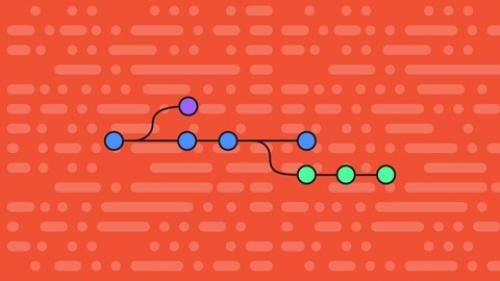Udemy - Real-World Example: Git and GitHub on Windows - Basics
Hi and Welcome to the Real-World Example: Git and GitHub on Windows - Basics Course.
Description
My name is Daniel and I'm a Programmer and a small business owner.
In this course you will learn:
What is Git
How to install Git
The Command Prompt
How to use the Windows Command Prompt
How to use Git on Windows
The basic commands of Git
How to work with other people in GitHub
How to Automate some common Git tasks
Who this course is for:
- Beginner Software Developers
- Non-technical people
Course content
- Hi and Welcome
- Hi and Welcome to Real-World Example: Git and GitHub on Windows - Basics Course
- Fast Examples of Why Git is Useful
- Example 1 - To not lose your files
- Example 2 - To work with other People in a Smart way
- Getting Started with Git
- What is Git?
- How to Download and Install Git?
- Getting Code from a Remove Git Repository
- Getting Started with Windows Command Prompt
- What is the Windows Command Prompt
- Why do we need the Windows Command Prompt in this course
- How to Open the Windows Command Prompt (cmd.exe) via Explorer
- How to Open the Windows Command Prompt (cmd.exe) via Run
- How to Change the Current Working Directory in Windows Command Prompt?
- How to Easily Copy the Path of Every folder on Windows
- How I move between directories in Windows Command Prompt
- Windows Command Prompt vs Git Bash
- What is the difference between Git Bash and Windows Command Prompt
- Good things about Git Bash - Linux Interface
- Bad things about Git Bash - Linux Interface
- Good things about Windows Command Prompt - Good Windows Integration
- Why I prefer using the Windows Command Prompt over Git Bash
- Getting Started with GitHub
- What is GitHub and Why it is Useful?
- Creating a new GitHub Repository
- Getting you GitHub repository to your PC (git clone)
- Deleting repositories in GitHub
- Creating and Deleting Organization Repositories
- Creating and Setup of an Empty Repository
- Working with GitHub repository via SSH
- Setting up our Git Environment
- Why I don't Enter my GitHub Username and Password every time
- The Git Config
- Setting our Git user.name and user.email
- Tell Git to remember our Passwords
- Tell Git to push only the current Branch
- Tell Git to support large files
- Tell Git to Disable compression and use less CPU and more Internet
- Tell Git to Commit without problems long paths and subfolders
- Automating the Setup Process for New People
- Our setup.bat
- The Basic Git Skills
- Getting Help for all Git commands (git help)
- Getting a repository from the Internet to your PC (git clone)
- Checking the Status of our Repository (git status)
- Adding a file to a Git repository and Track it (git add)
- Untracking added files for commit (git reset)
- Commit your new file to your Local copy of the Git repository (git commit)
- Send your changes to the Remote repository (git push)
- Get the latest version of the Project and Sync your local copy (git pull)
- Fixing Project Conflicts (By hand)
- Repeat and have fun with friends
- Automating Git tasks with Batch Scripts
- Automatic Pull, Add, Commit and Push
- Automatic Pull
- Automatic Tracking of all files for Commit
- Automatic Untracking of all files
- Automatic Push to Remote repository
- Next Steps
- Collaboration, Teamwork, Quality and Processes