Categories: Tutorials
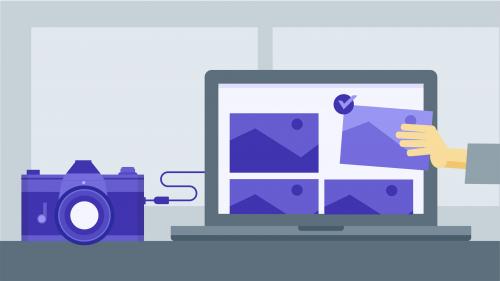
Lynda - DSLR Video Tips: Software
Video production doesn't stop in your DSLR. The next step to creating a cohesive story and look for your project takes place in post-production: in software like Premiere Pro and Final Cut Pro. In this installment of DSLR Video Tips, Rich Harrington and Robbie Carman provide tips for importing, processing, and editing single- and multi-camera footage with these powerhouse programs. They also show how to achieve a more filmic look with plugins like Tiffen Dfx and SpeedGrade, correct shaky footage, and assemble time-lapse footage from a GoPro. Plus, learn about some handy mobile apps for anticipating weather, scouting locations, recording audio and video on the go, and determining the position of the sun or moon.
Table of Contents
Related Posts
Information
Members of Guests cannot leave comments.
Top Rated News
- Sean Archer
- AwTeaches
- Learn Squared
- PhotoWhoa
- Houdini-Course
- Photigy
- August Dering Photography
- StudioGuti
- Creatoom
- Creature Art Teacher
- Creator Foundry
- Patreon Collections
- Udemy - Turkce
- BigFilms
- Jerry Ghionis
- ACIDBITE
- BigMediumSmall
- Boom Library
- Globe Plants
- Unleashed Education
- The School of Photography
- Visual Education
- LeartesStudios - Cosmos
- All Veer Fancy Collection!
- All OJO Images
- All ZZVe Vectors




