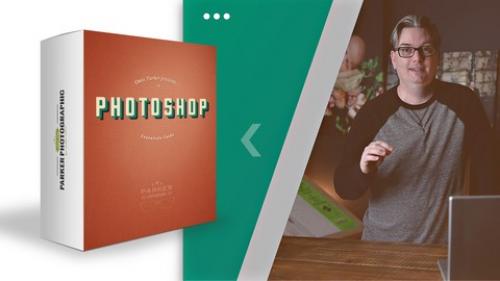
47 Graphic Design Projects for Photoshop Beginners
Yes, you'll learn Photoshop and graphic design by doing. This Photoshop course will teach you how to use Adobe Photoshop & graphic design by doing actual, practical, real-world graphic design projects! This is the largest graphic design for beginners' course on this platform in terms of the number of projects. Once you complete this class you'll have 40+ different graphic designs for your portfolio! Oh, and I'll share my pro tips for starting your graphic design freelance business by creating your logo, business card and getting your 40+ designs on a free online portfolio site... to share and network your skills as a graphic designer!! If you're ready to jumpstart your graphic design career I'm here to help you achieve your dream. Let's do it! To get started click on the "Add to Cart" button (to the right or bottom - depending on your device). If you're still not quite sure if this course is for you... read on... Here is the full list of EVERYTHING you'll learn with this course and ALL 40+ graphic design for beginners projects... New to Photoshop? No worries, you'll start off learning the essentials of Photoshop: Layers, Layer Masks and Adjustment Layers. All 3 are essential for being a creative graphic designer.... and you'll use all 3 continuously throughout the class. Once completed, you'll have mastered these Layer types. Also, for Photoshop beginners, you'll learn how to set your resolution for web and print graphic design projects, the difference between RGB and CMYK, how to create custom-sized documents, how to work with multiple files by arranging multiple files side-by-side, and more. All things graphic designers should know! Photoshop Graphic Design Projects 1 - 9: How to properly edit your photos like a pro. Your first 9 projects will consist of learning new skills for editing images. These are essentials skills for increasing your income and improving your clients' designs. Photoshop Graphic Design Projects 10 - 11: Next, the fun begins! That is if you weren't having fun already. :) Shapes. Basic shapes & creative shapes. Essentials for containing text, photo frames, balancing designs, leading readers and much more. You'll learn how to create shapes and more for balanced graphic design projects. Photoshop Graphic Design Projects 12 - 15: Let's add some context to your graphic design layouts! Text. Learn how to add it and use it in Photoshop. We'll go beyond the mere traditional text layout (which you'll still learn about). Learn how to wrap text around a shape and put text inside of shapes... all in Photoshop! Photoshop Graphic Design Projects 16 - 17: For professional graphic design work you must know how to properly align your layers! If not, your designs will look sloppy. We can't have any of that! So... you'll learn how to use the alignment tool, in Photoshop, to precisely align your content. Photoshop Graphic Design Projects 18 - 21: Take your Photoshop & graphic design skills to the next level by applying Blending Modes for creative results. Learn how to add color accents, quickly and easily remove white or black backgrounds, add textures, change colors and more! Photoshop Graphic Design Projects 22 - 24: It's now time to spice up your text and shapes with Layer Styles... drop shadows, bevels & emboss, strokes, overlays, and more, oh my! Photoshop Graphic Design Projects 25 - 27: Transform & Distort. 2 new skills all graphic design (ers) should know! You'll learn how to place graphics on products to create mockups. Not sure what the word "mockup" means. You'll find out in this class... and many more terms you should know as a graphic designer. Photoshop Graphic Design Projects 28 - 31: Time to up your creativity and skills with Photoshop Filters. Filters are a great way to help you achieve your creative vision. Create graphic design projects that will help your portfolio stand out from the overcrowded graphic design community. You'll learn how to create an old-school, retro ad with a '60's vibe, how to create natural-looking lens flare, how to create a soft-elegant glow, and much more. Photoshop Graphic Design Projects 32 - 33: Cropping is more than just, well, cropping. Learn creative techniques for using this often overlooked Photoshop tool. Once you're done with this section you'll take your graphic design portfolio up a notch or two. Photoshop Graphic Design Projects 34 - 37: Selection tools, in Photoshop, can help make your job easier by separating foregrounds and backgrounds, removing unwanted objects/subjects, and even being creative, and much more. You'll learn my 2 favorite selection tools and how to use them to perfect your graphic design portfolio. Photoshop Graphic Design Projects 38 - 41: Learn how to create some of the most popular visual effects in Photoshop. Then, take that knowledge to create your own graphic design project for your portfolio. Photoshop Graphic Design Projects 42 - 43: You'll learn how to install custom brushes in Photoshop, created by other artists, to use in your own artwork. Then, you'll work on 2 new creative graphic design projects with these brushes. First, you'll take an ordinary photo and transform it into a watercolor painting... it's easier than it sounds. Then, you'll create a retro vintage auto ad with the brushes and with a lot of the tools learned thus far! Photoshop Graphic Design Project 44: This is my favorite project! Just when you thought there was nothing more to learn in Photoshop you'll be blown away with the tips and techniques in this project. This is by far the most advanced graphic design project (in this Photoshop Essentials course) and once completed you'll have a masterpiece for your portfolio! Photoshop Graphic Design Projects 45 - 46: Now it's time to take all the knowledge you've gained and put your new-found Photoshop skills to work. Oh, and it's time to start promoting yourself as a graphic designer too! How? By creating YOUR logo and business cards. Pro tips and more included in projects 45 and 46 Photoshop Graphic Design Projects 47: Ok, congratulations on making it this far! Let's start sharing your creative genius with the world. How? By creating not one but two free online portfolios! You can't expect to work as a graphic designer if you don't have a portfolio to show potential clients. Let's take all the projects you've done (in this Photoshop Essentials Graphic Design class) and put them online... I'll share with you where and how. Are you ready to build your graphic design portfolio and launch your graphic design career? If so, let's do it! Get started by clicking on the "Add to Cart" button and I'll talk to you soon! Thank you and have an awesome day!! Oh, and one more thing!! Included in this class, you'll find a 90+ page resource guide to use along with the class. It includes additional info and tips on the tools you're going to learn. Plus, information on completing the project (for your portfolio). And you can print out this guide to use along with the class, take notes with it and use it as a reference when offline. Who this course is for: Description
Course content

7 Graphic Design Projects for Photoshop Beginners.part2.rar
ClassPhotos.zip
Top Rated News
- Sean Archer
- AwTeaches
- Learn Squared
- PhotoWhoa
- Houdini-Course
- Photigy
- August Dering Photography
- StudioGuti
- Creatoom
- Creature Art Teacher
- Creator Foundry
- Patreon Collections
- Udemy - Turkce
- BigFilms
- Jerry Ghionis
- ACIDBITE
- BigMediumSmall
- Boom Library
- Globe Plants
- Unleashed Education
- The School of Photography
- Visual Education
- LeartesStudios - Cosmos
- All Veer Fancy Collection!
- All OJO Images
- All ZZVe Vectors



